Azure OpenAI Setup
How to set up azure openAI
How to set up Azure OpenAI
Youtube tutorial to set up account for Azure OpenAI (might be a bit outdated):
Configuration
-
Region: We recommend US servers to get closer to our primary server and Twilio server. -
Model: We recommend using the latest models available for the best results.GPT-3.5-turbo 0125is fast, and is the one used in our demo. -
Content Filtering: Content filtering was run before the actual LLM call, causing extra latency. If you can disable it or set it to run async with LLM result it would get you faster responses.
Quota
Azure OpenAI service allocations come with an initial quota limit. To ensure your projects run smoothly without interruption, you can request additional quota directly through the OpenAI Studio platform.
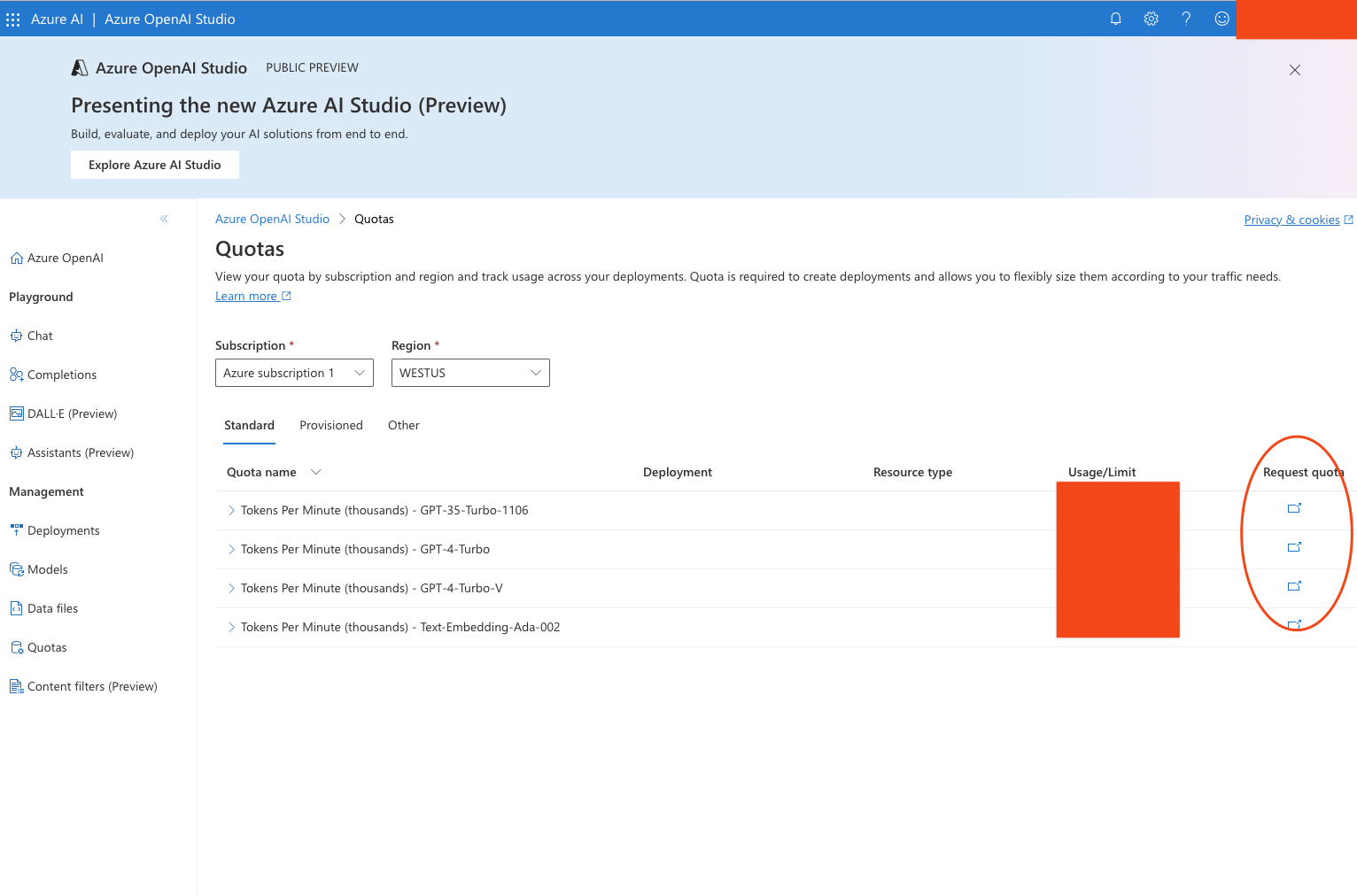
Others
In our backend node demo, we asked for your Azure OpenAI information
AZURE_OPENAI_ENDPOINT=""
AZURE_OPENAI_DEPLOYMENT_NAME=""
AZURE_OPENAI_KEY=""
OPENAI_ORGANIZATION_ID=""
OPENAI_APIKEY=""
TWILIO_ACCOUNT_ID="" # optional
TWILIO_AUTH_TOKEN="" # optional
RETELL_API_KEY=""
NGROK_IP_ADDRESS=""
-
Deployment Name: Navigate to the “Deployments” tab within Azure OpenAI Studio to find your deployment name, which corresponds to AZURE_OPENAI_DEPLOYMENT_NAME.
-
Endpoint and Key: Access the settings menu in the top-right corner of Azure OpenAI Studio to locate your endpoint and key details.
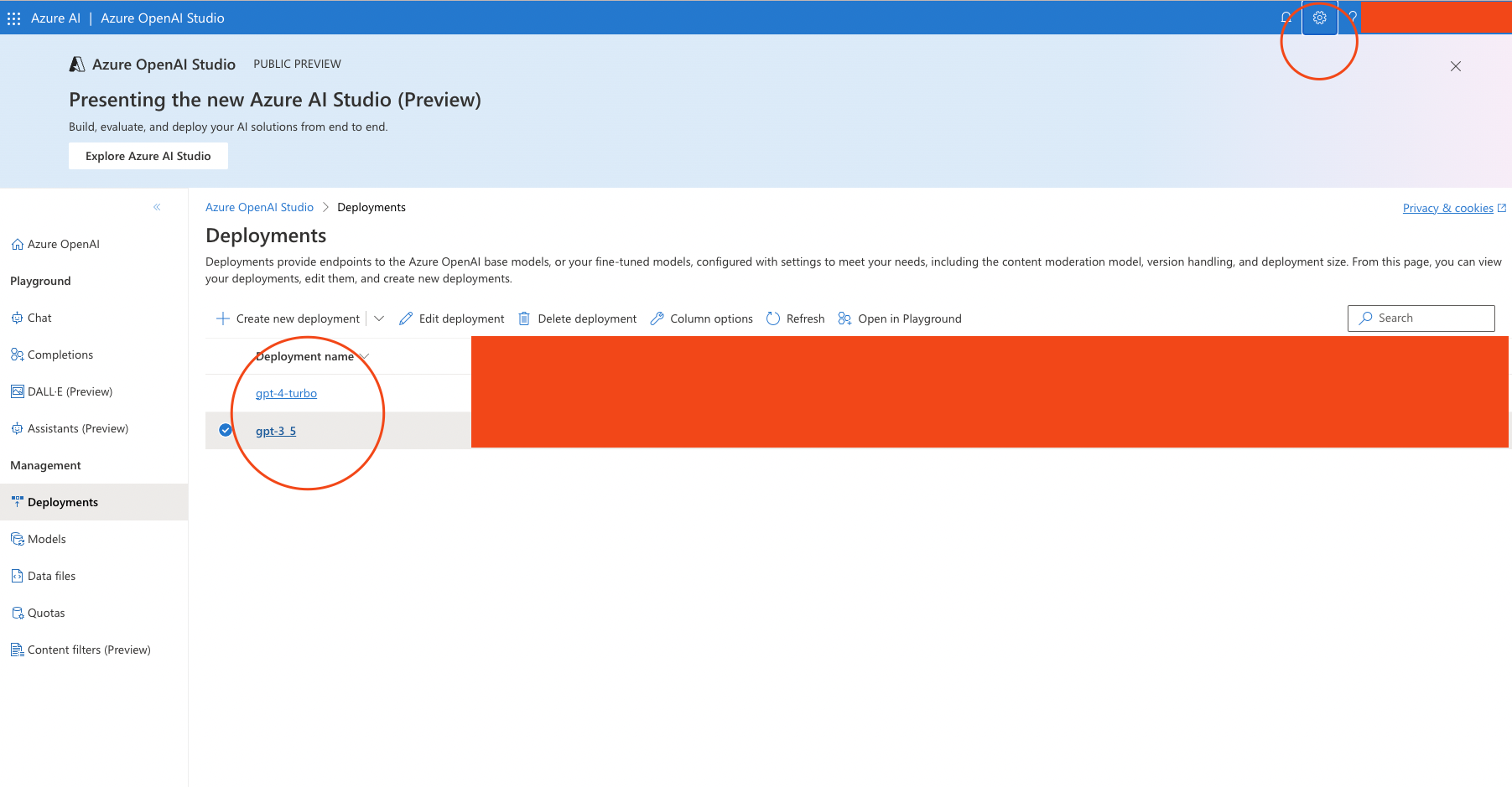
Was this page helpful?

