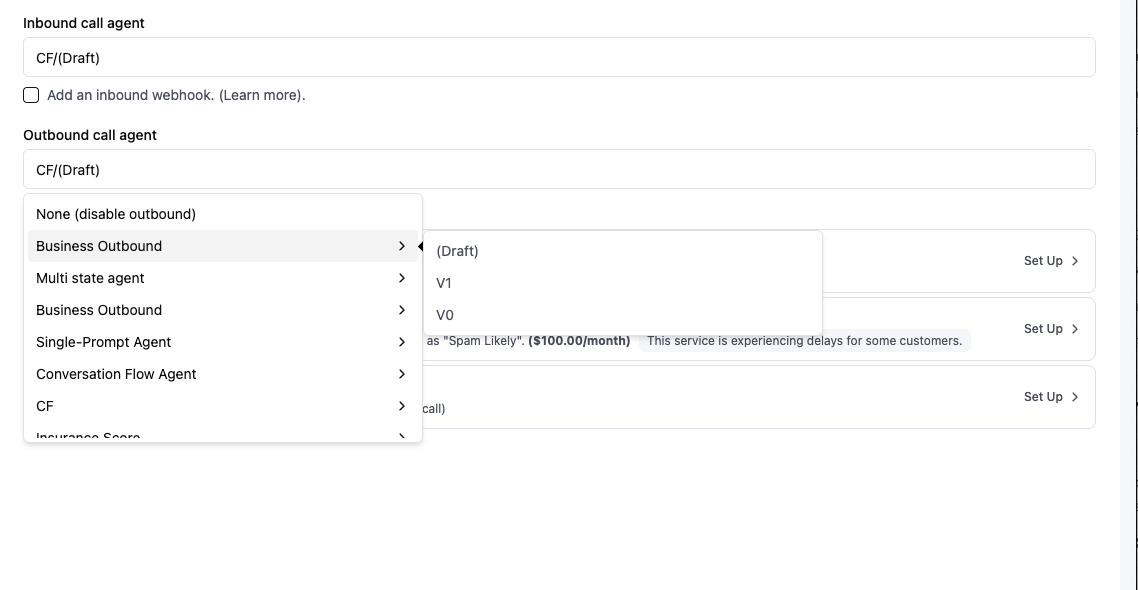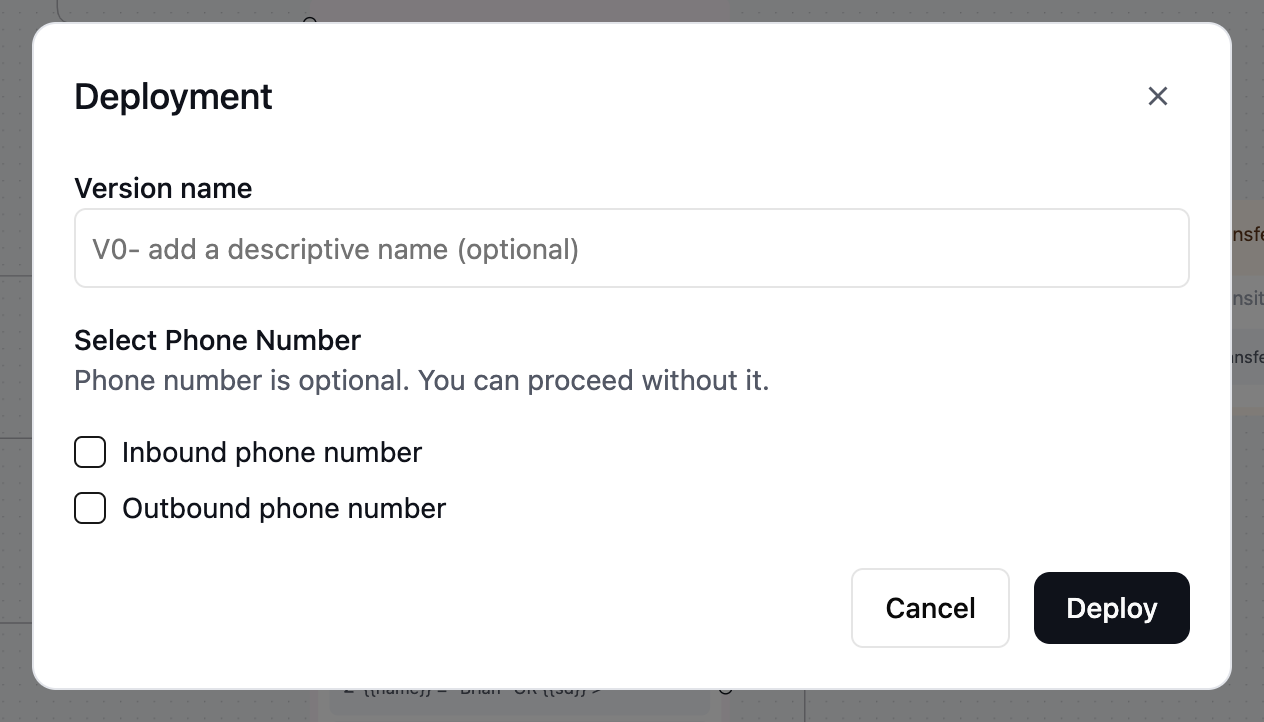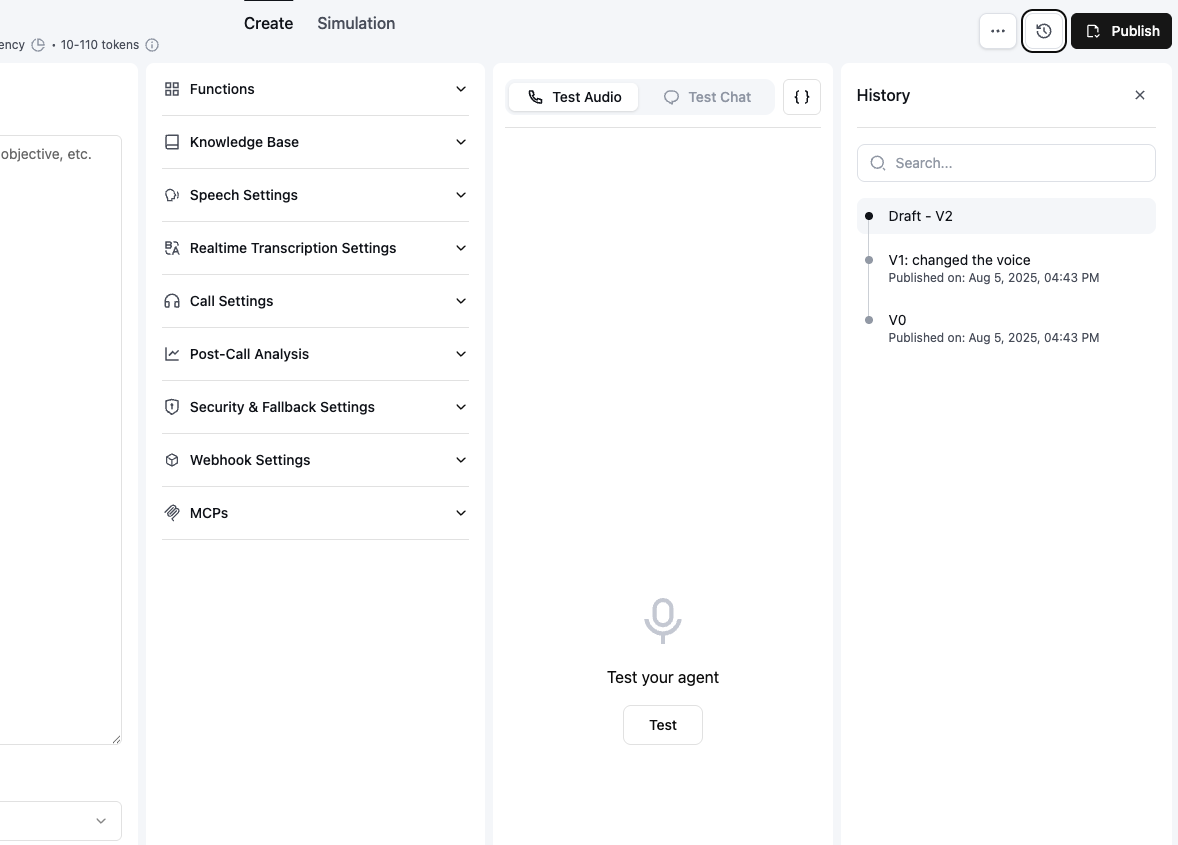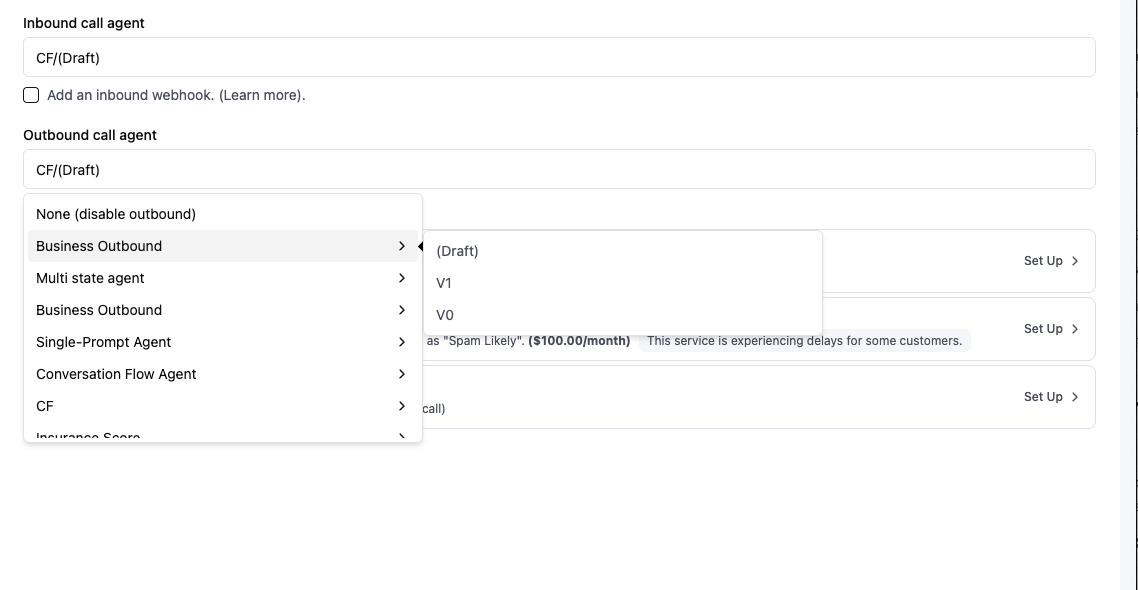Versioning is used to enable the ability to update the agent while keeping an old version unchanged for production use.
It has two main purposes:
- Lock in configuration: published versions cannot be changed, and you can specify a particular version to use for a phone number to lock in the agent configuration.
- Version control & history: you can create a draft version from past versions, and modify it. It tracks your version history, so you can see the changes you made to the agent, and revert to a previous version if needed.
For the agent created, the agent (and the corresponding retell_llm or conversation flow) has a version number. This version number is used to determine the version of the agent.
Currently Retell automatically updates the version number of the agent when the agent is published via the “Deployment” button in the dashboard.
The version number is a monotonically increasing integer. Both the agent and the corresponding retell_llm or conversation flow have the same version number.
Version Number Example
0: Initial version of the agent, first published version.1: Second published version of the agent.2: Current version of the agent.
Note that published versions cannot be changed. Only the latest version can be changed.
How to generate versions of an agent
You can generate a new version of an agent by clicking the “Deployment” button in the upper right corner of the agent page. This will create a new version of the agent and the corresponding retell_llm or conversation flow.
See the picture below for more details:
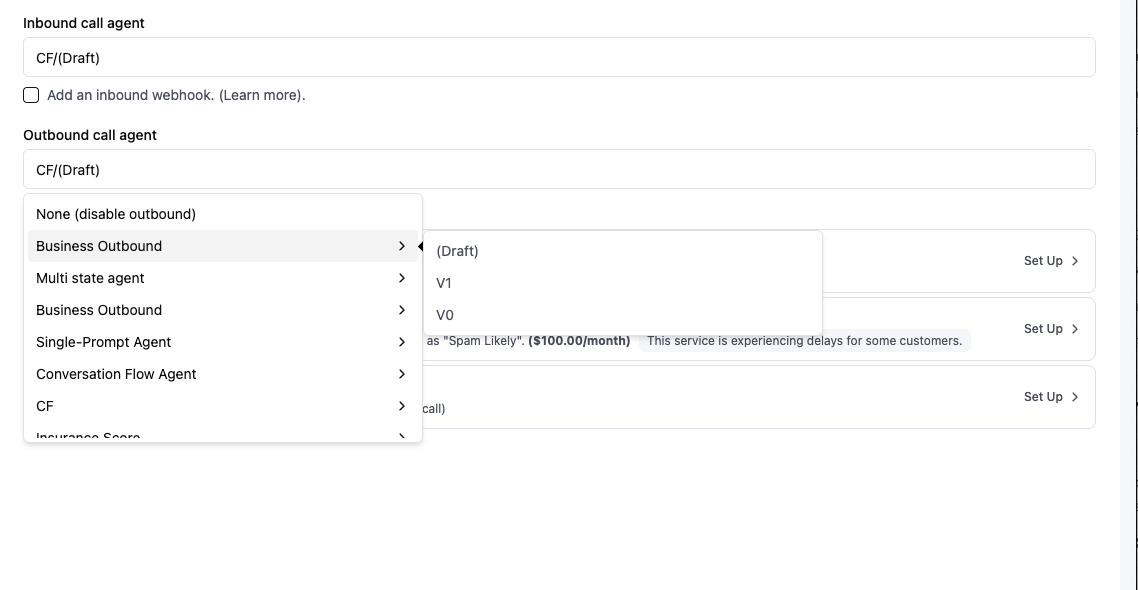 After clicking the “Deployment” button, you will see a modal. Here you can give an optional version title, and attach phone numbers for production use.
After clicking the “Deployment” button, you will see a modal. Here you can give an optional version title, and attach phone numbers for production use.
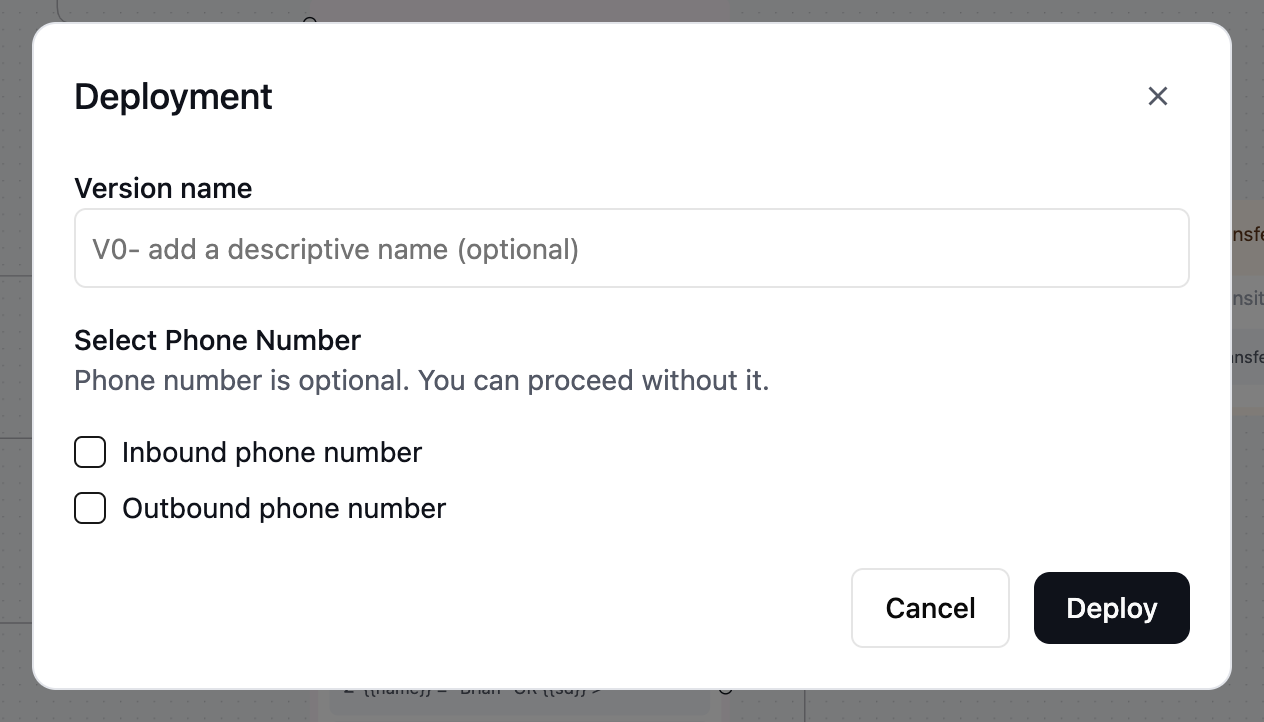 Note: Even if you do not attach phone numbers here, you can still attach phone number to agents via the “Phone Numbers” tab in the dashboard.
Note: Even if you do not attach phone numbers here, you can still attach phone number to agents via the “Phone Numbers” tab in the dashboard.
How to view old versions
Once a version is published, the agent configuration for that version cannot be changed. You can view it and create a draft version from it.
 You will see a list of all the versions of the agent. Clicking on the version will open the old version of the agent.
One way to attach phone numbers to old versions is to use the “Update Deployment” button after clicking on the version.
See the picture below for more details:
You will see a list of all the versions of the agent. Clicking on the version will open the old version of the agent.
One way to attach phone numbers to old versions is to use the “Update Deployment” button after clicking on the version.
See the picture below for more details:
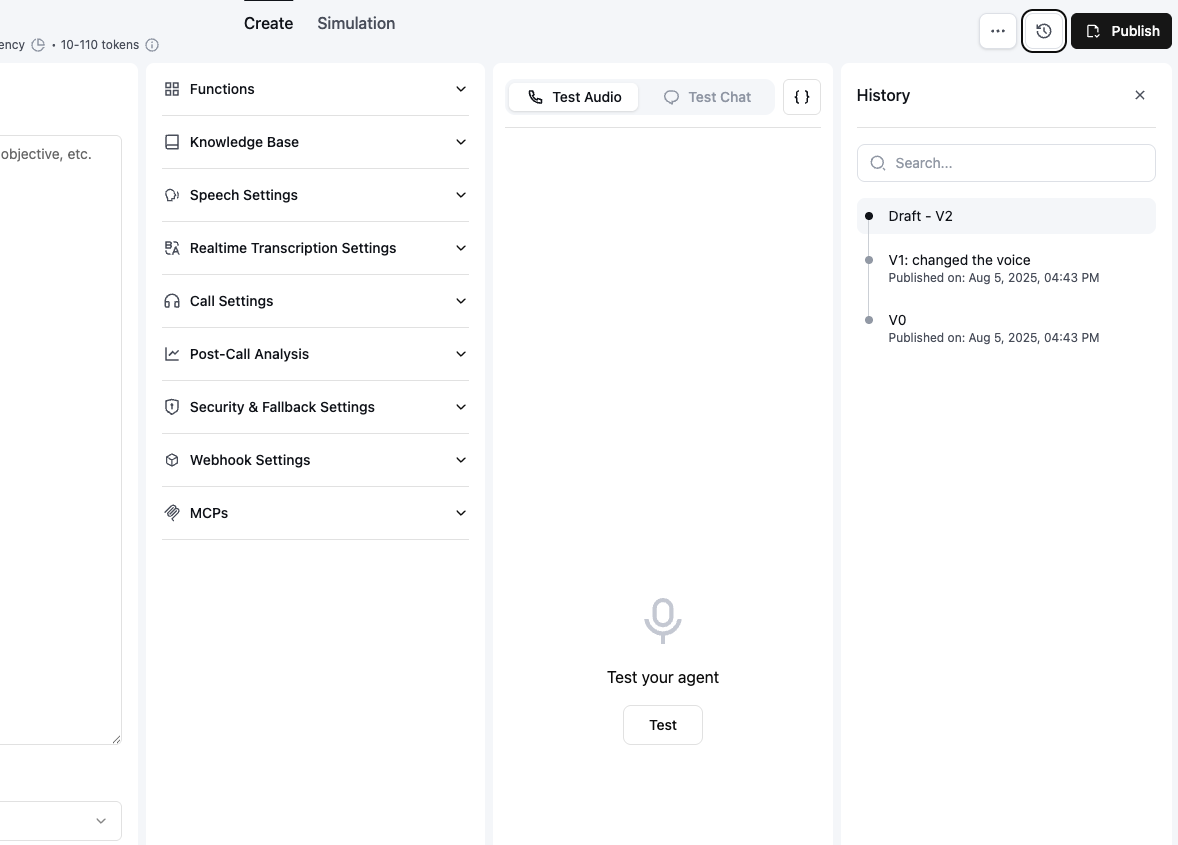 After you click the “Update Deployment” button, you will see a modal. Here you can attach phone numbers for production use.
The modal works the same way as the “Deployment” modal.
Note: Alternatively, you can also attach phone numbers to old versions and existing draft versions via the “Phone Numbers” tab in the dashboard.
After you click the “Update Deployment” button, you will see a modal. Here you can attach phone numbers for production use.
The modal works the same way as the “Deployment” modal.
Note: Alternatively, you can also attach phone numbers to old versions and existing draft versions via the “Phone Numbers” tab in the dashboard.
Using the Phone Numbers tab
You can use the “Phone Numbers” tab to attach phone numbers to old versions and existing draft versions.
See the picture below for more details:
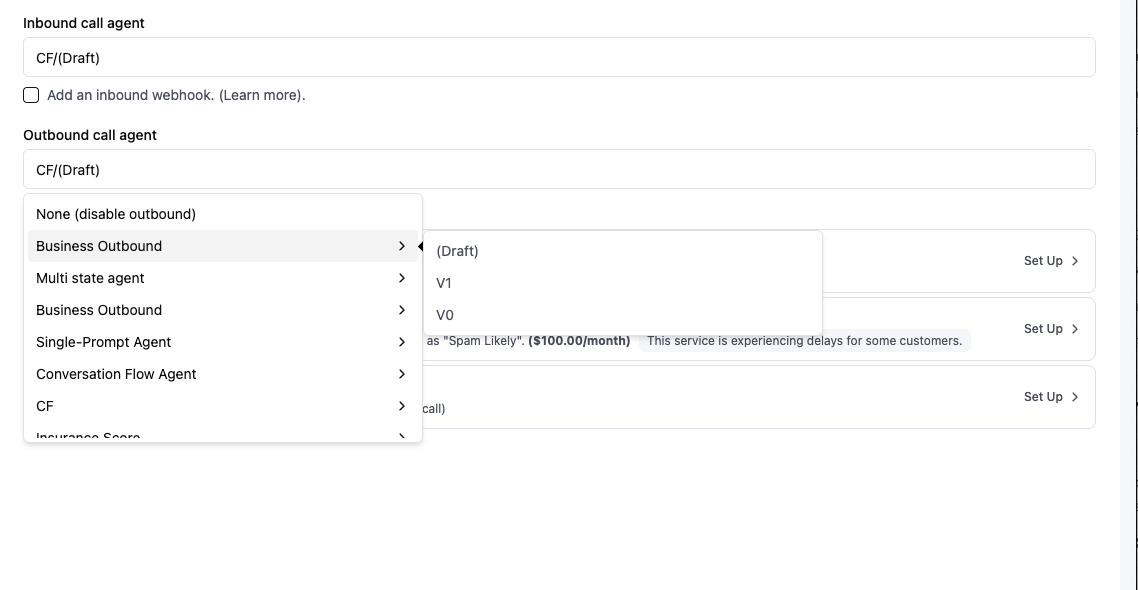 If you select
If you select Draft, it will always fetch the latest version of the agent.
How to use version numbers
You can use the version number to determine the version of the agent.
It can be used as a parameter in the get_agent or get_retell_llm API, or in creating calls such as create_web_call.
It can also be used as a parameter in create_phone_number to ensure the phone uses the correct version of the agent.
If you are using the Retell SDK, the version number will default to the latest version of the agent if not specified.
For example:
get_agent(version=2) # Gets the version with version number 2.
get_agent() # Gets the latest version of the agent.