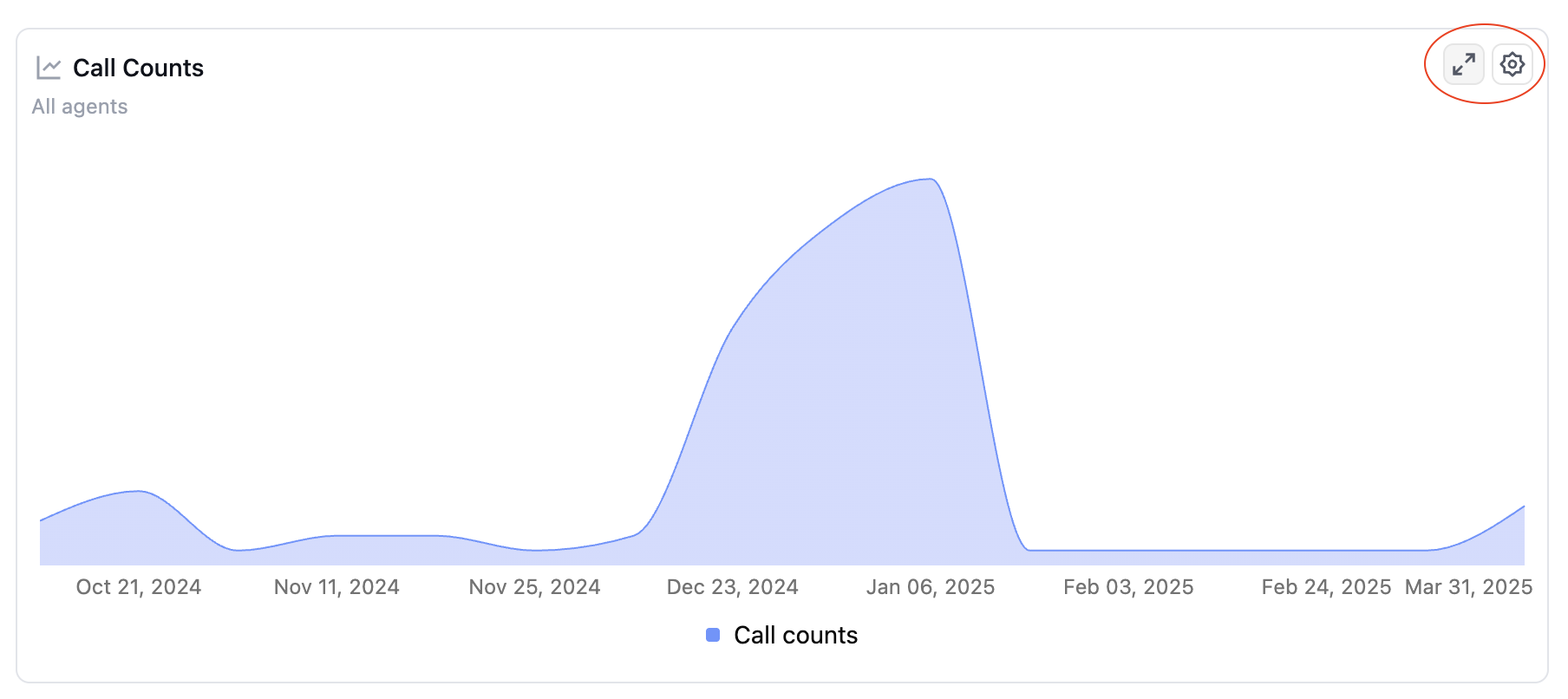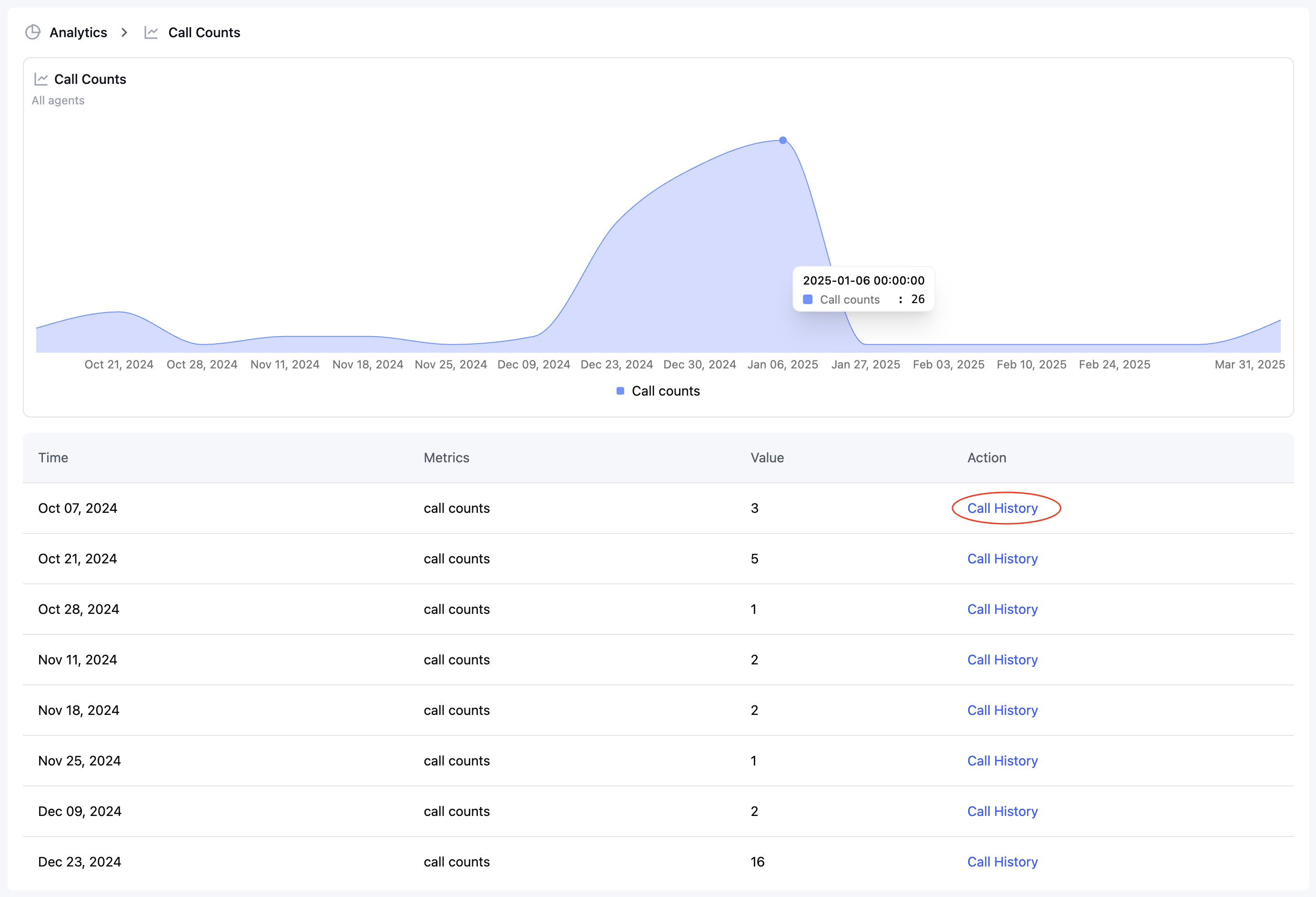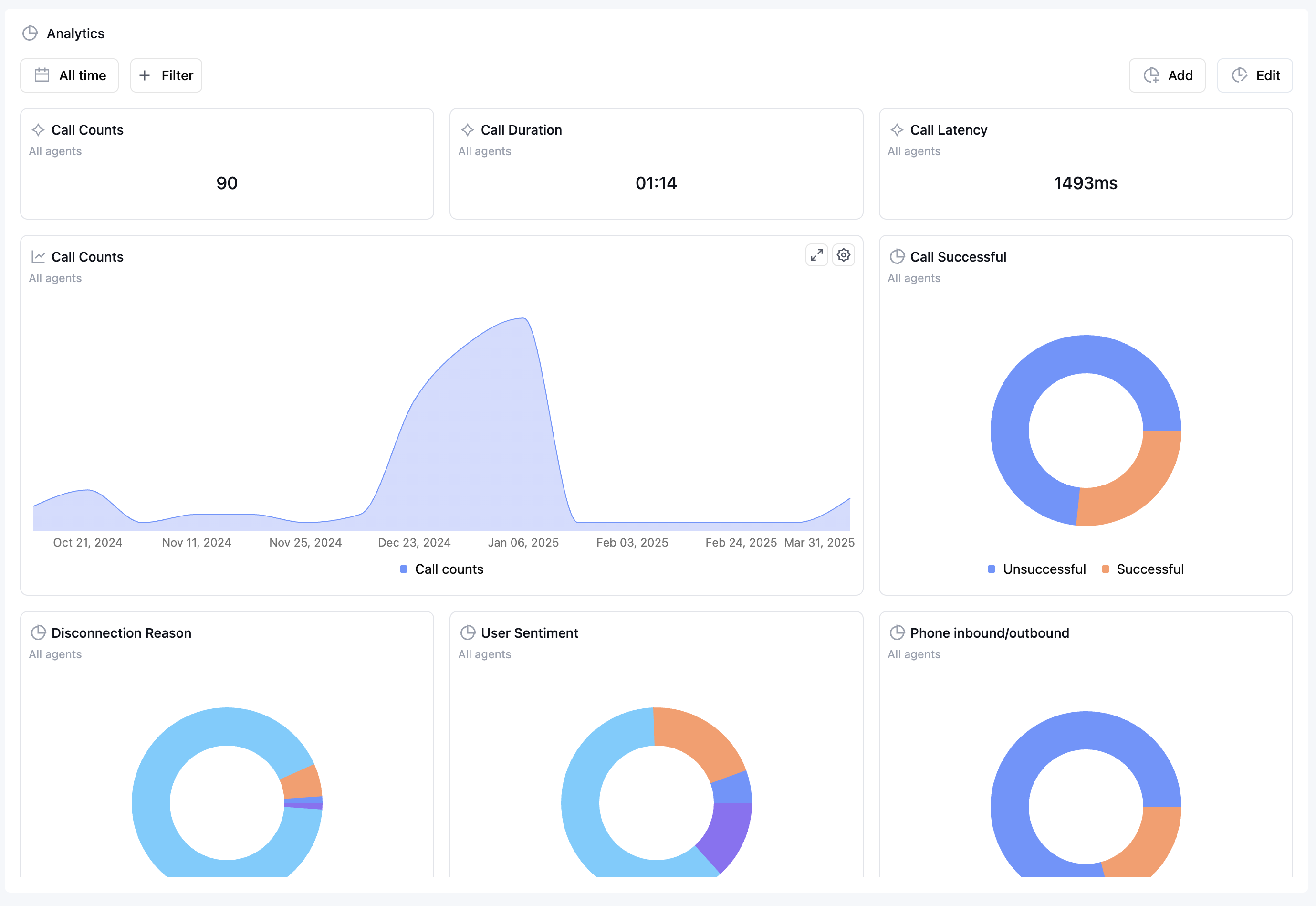
Dashboard Management
Create and Customize Charts
You can create, add, remove, and sort charts on the dashboard to build a personalized view of your data:- Create new charts to visualize specific metrics
- Add existing charts to your dashboard
- Remove charts you no longer need
- Sort and rearrange charts to organize your dashboard effectively
Global Filters
The dashboard supports powerful global filtering capabilities:- Global date range filter will be applied to all charts that are configured as “all time”
- Global agent filter will be applied to all charts that are configured as “all agents”
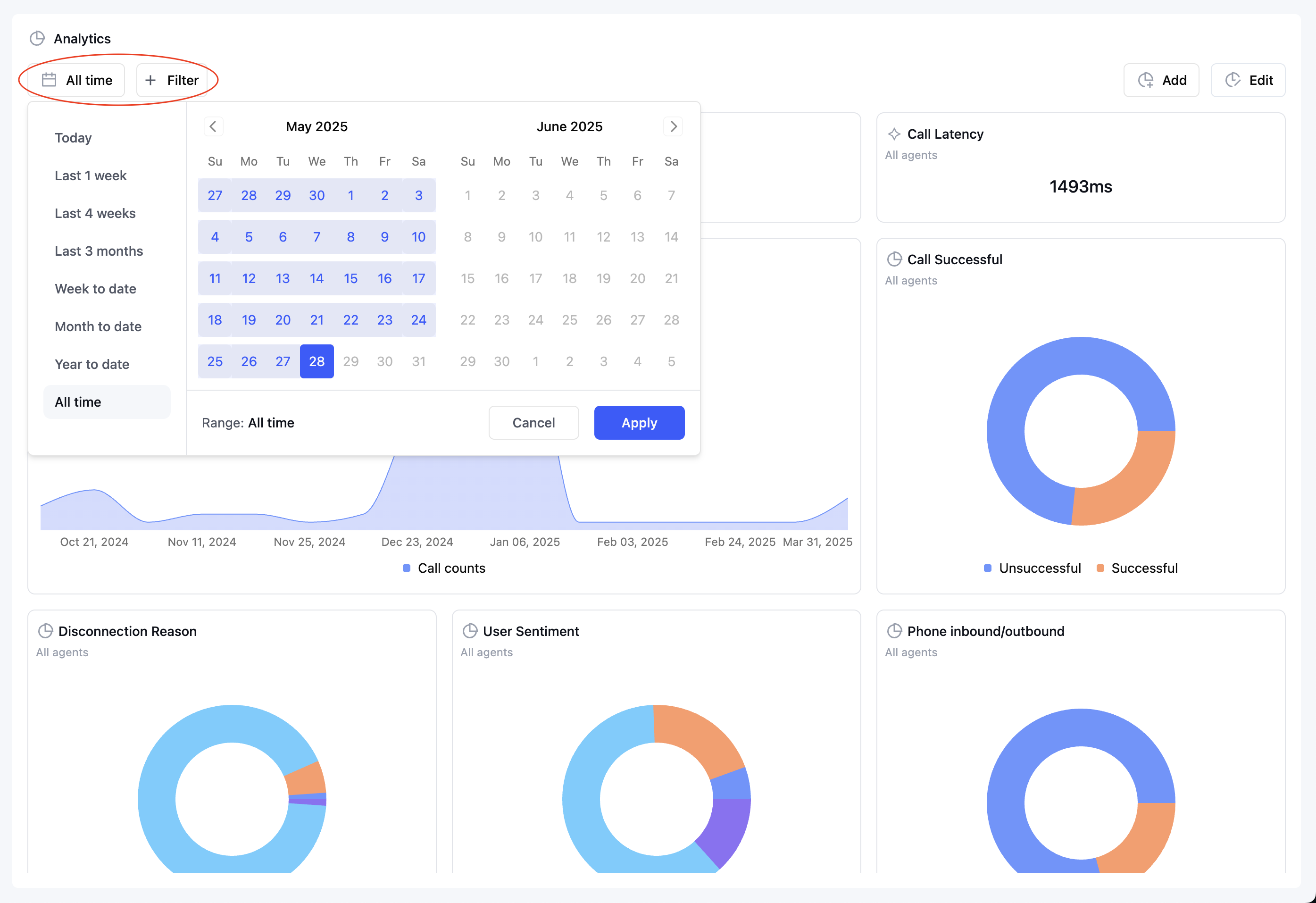
Chart Types
We provide several chart types to visualize your data effectively:- Column charts: Compare values across categories
- Bar charts: Horizontal visualization for comparing values
- Donut charts: Show proportional data and percentages
- Line charts: Track changes over time and identify trends
- Number charts: Display key metrics and KPIs prominently
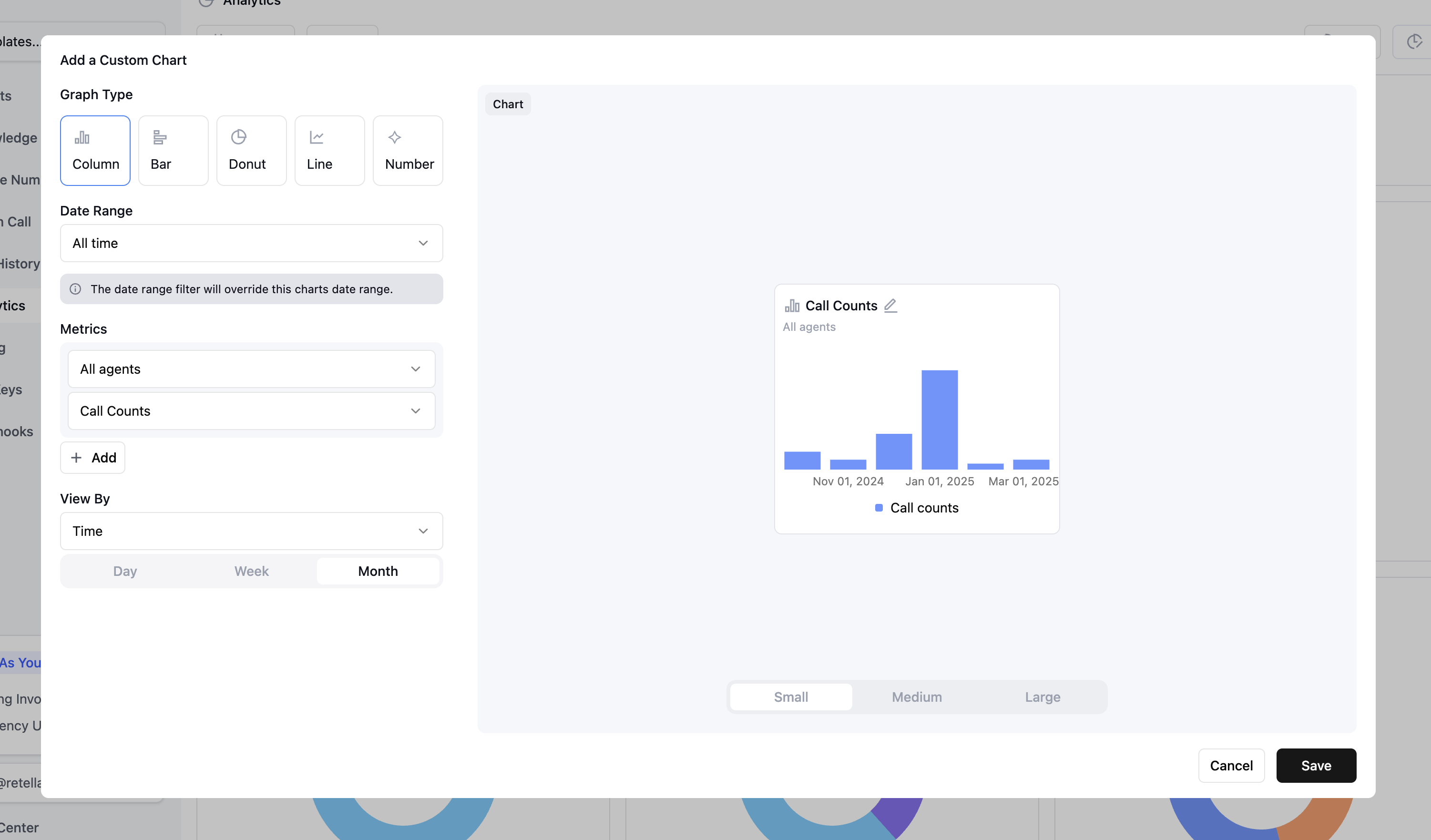
Custom Post-Call Analysis Integration
The analytics dashboard fully supports visualizing data from your custom post-call analysis. You can create charts based on any custom metrics or insights generated by your post-call analysis, allowing you to track business-specific KPIs and outcomes alongside standard call metrics.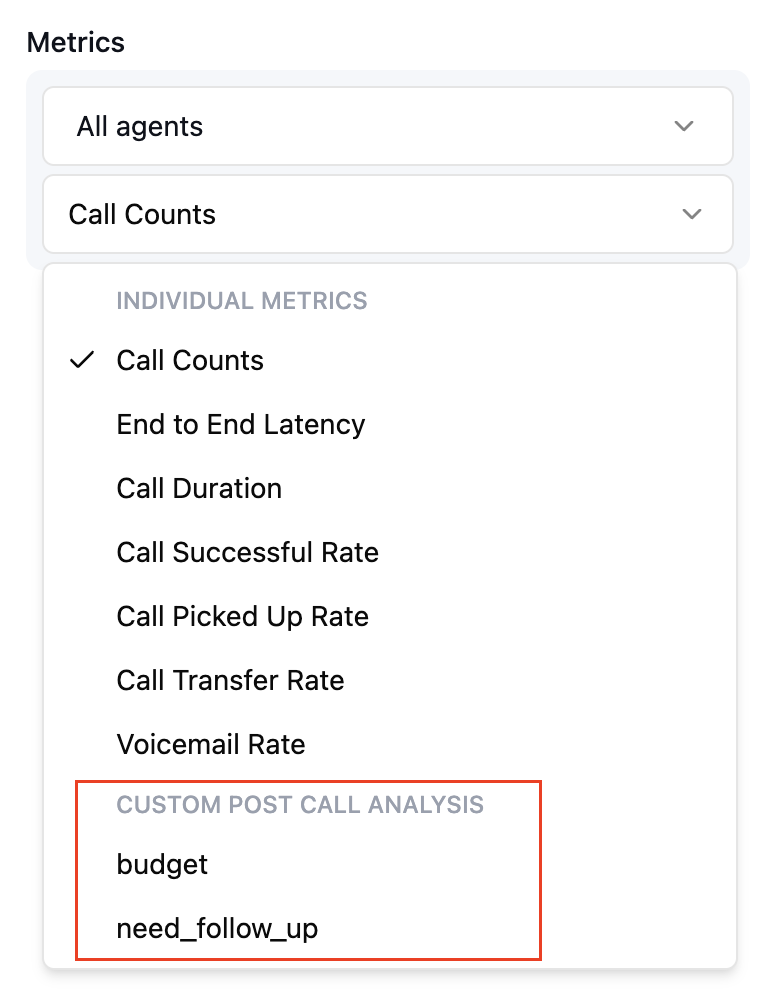
Chart Sizes
Charts can be configured in three different sizes to optimize your dashboard layout:- Small: Takes up 1/3 of a dashboard row
- Medium: Takes up 2/3 of a dashboard row
- Large: Takes up the full row of the dashboard
FAQ
How often is the analytics data updated?
How often is the analytics data updated?
Analytics data is updated in real-time. The dashboard reflects the most current information available in your account.
How do I find related calls for a specific chart?
How do I find related calls for a specific chart?