Overview
Batch calls enable you to efficiently manage multiple calls by organizing them into groups. You can create, schedule, and monitor calls in bulk, streamlining communication workflows. This feature is particularly useful for campaigns, updates, or any situation requiring multiple recipients to be contacted.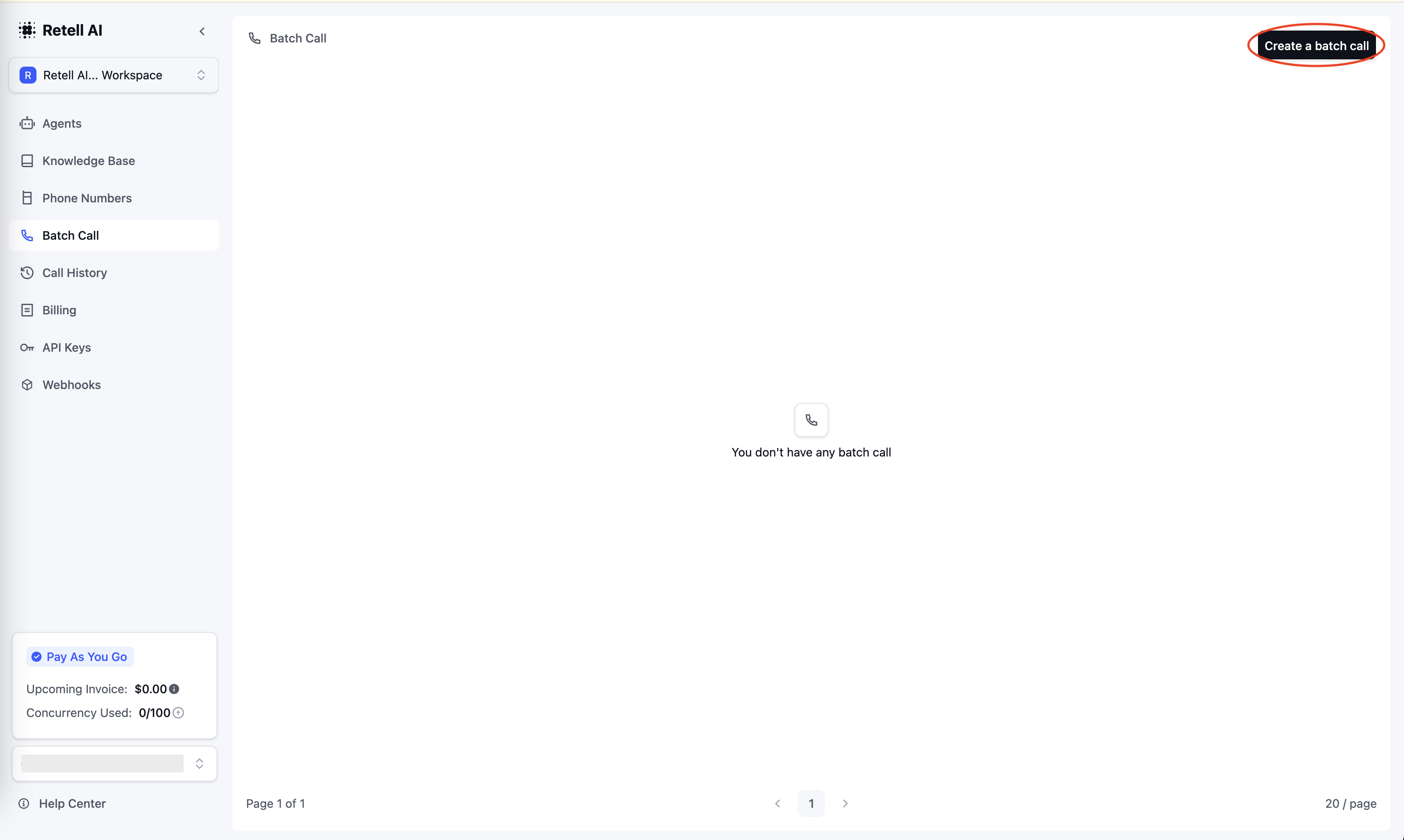
Create a batch call
Create a batch call
1
Click Create Batch Call
Navigate to the Batch Call tab in the Retell AI workspace and click the “Create Batch Call” button located in the top-right corner.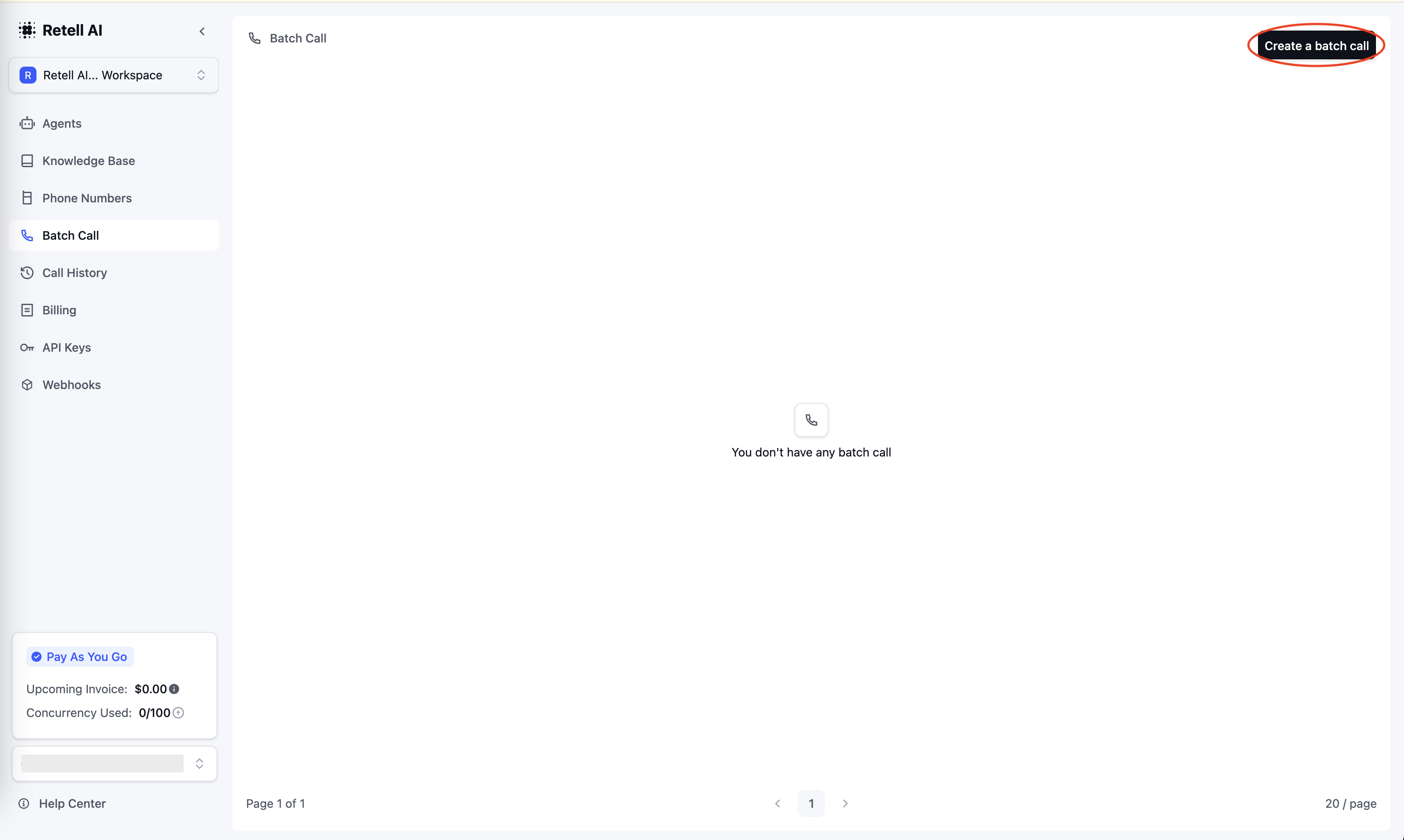
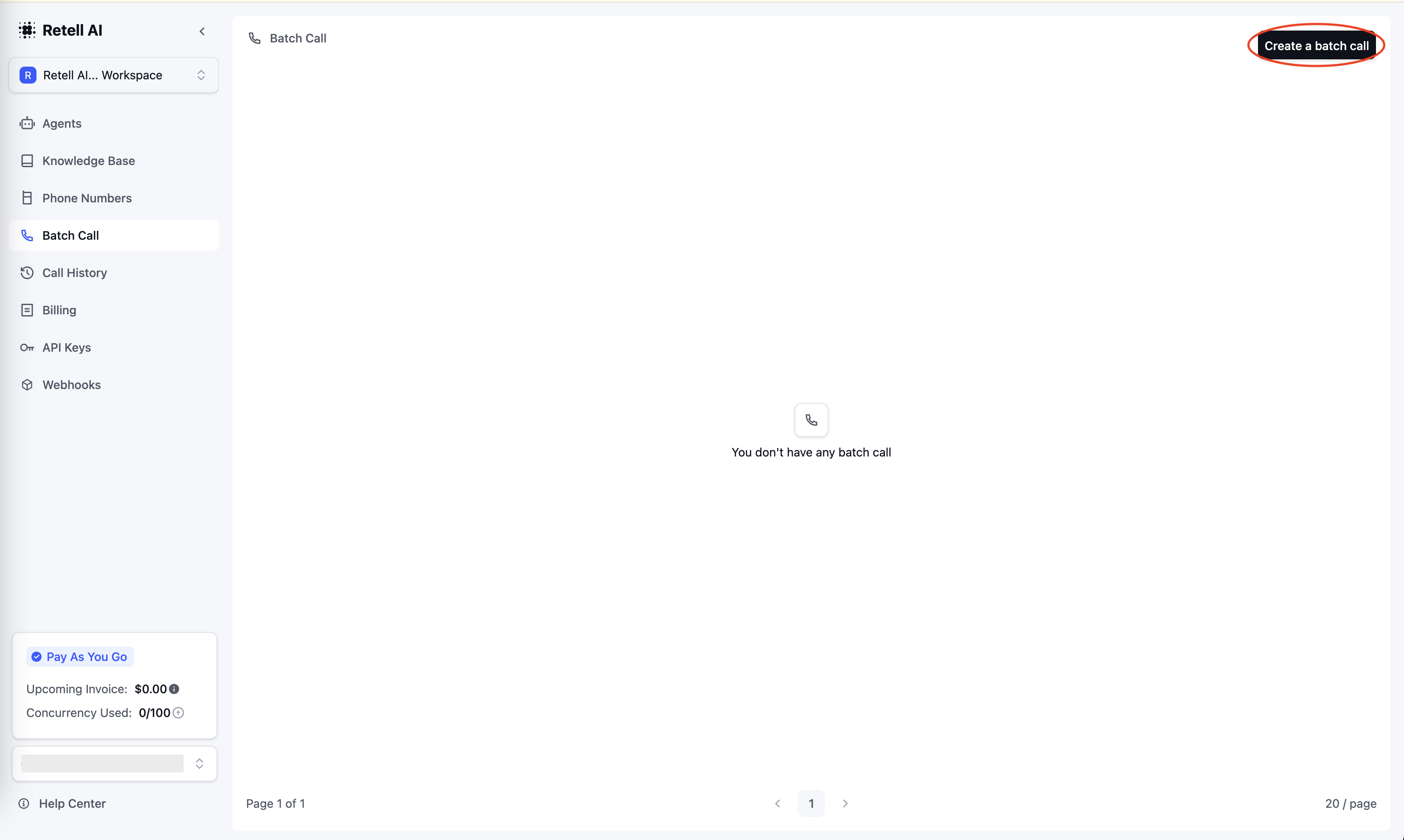
Create a batch call
2
Enter call name and phone number
- Provide a unique name for the batch call to differentiate it from others
- Select the “From Number” from the dropdown menu
- Ensure the number is bound to agents to enable batch calls
3
Upload CSV
- Prepare your recipient list in CSV format with a header row including a “phone number” column
- Use the provided CSV template by clicking “Download the template,” or upload your custom file
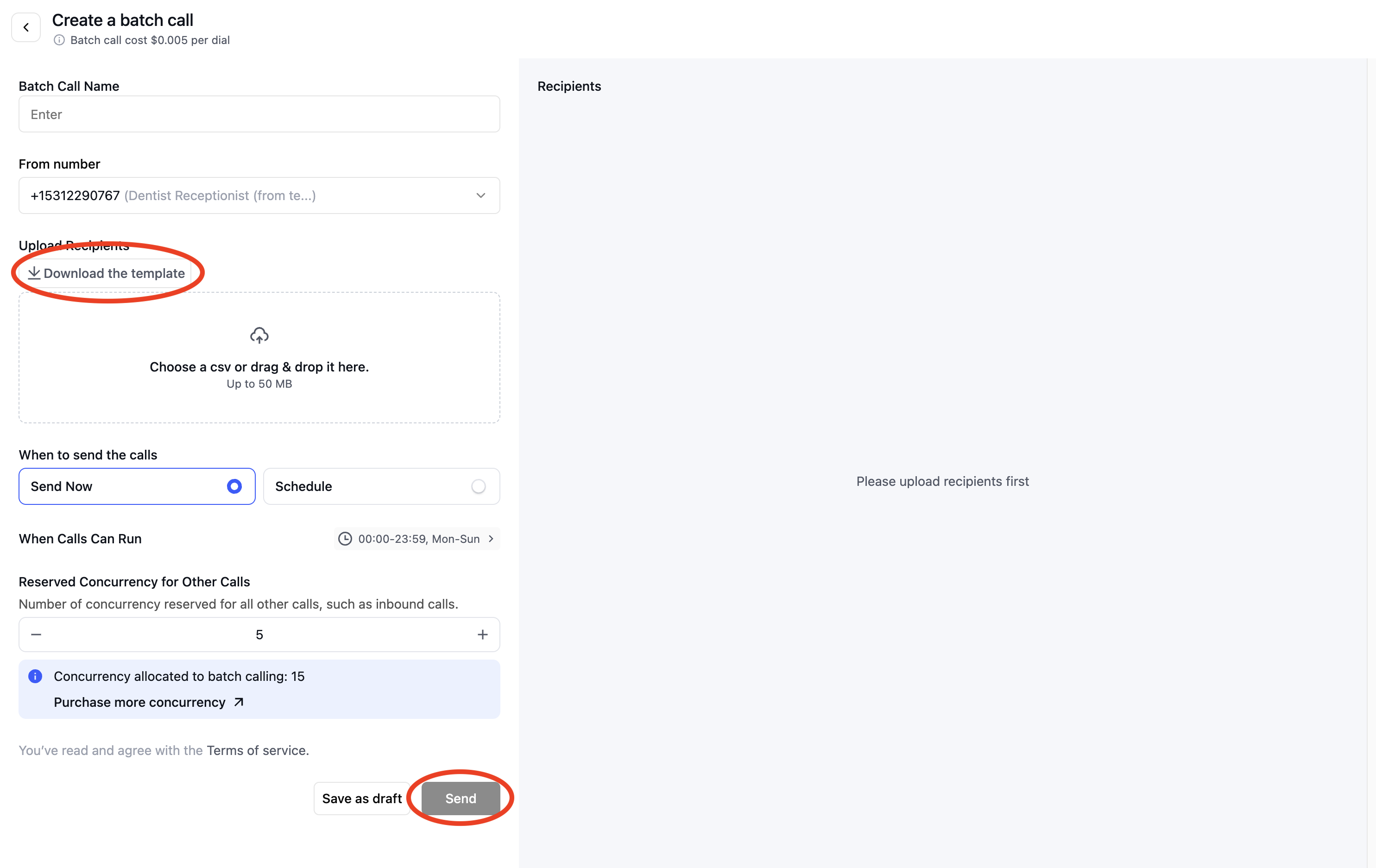
Edit batch call
- For dynamic variables, add additional columns in the CSV with custom data for each recipient (e.g., a column header
first_namecan be referenced as{{first_name}}) - If the number to call is not in e.164 format, you can choose to ignore e.164 validation by adding a column to the CSV named
ignore e164 validationwith valuetrue. This only applies when you are using custom telephony and does not apply when you are using Retell Telephony.
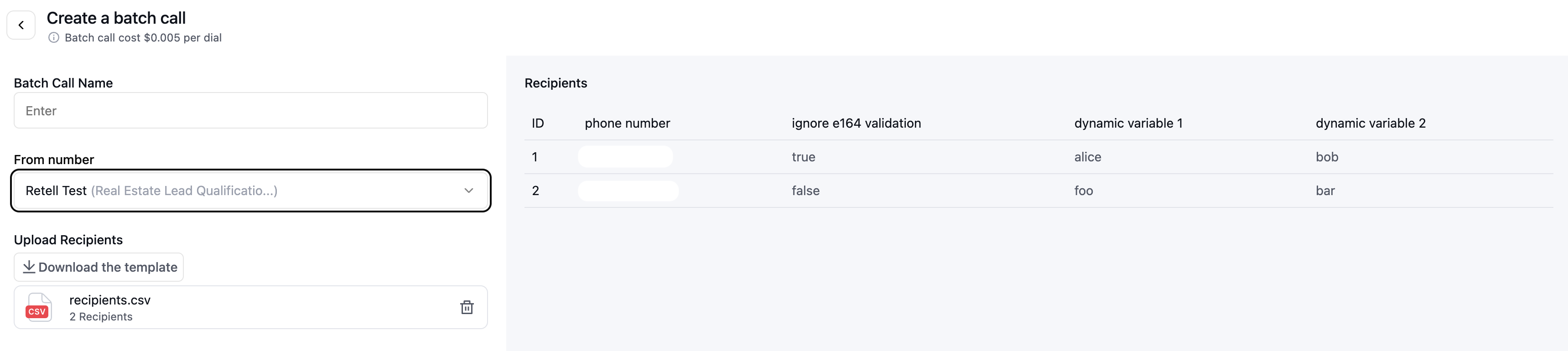
4
Configure the time window
- Open the configuration modal to define the batch call time windows
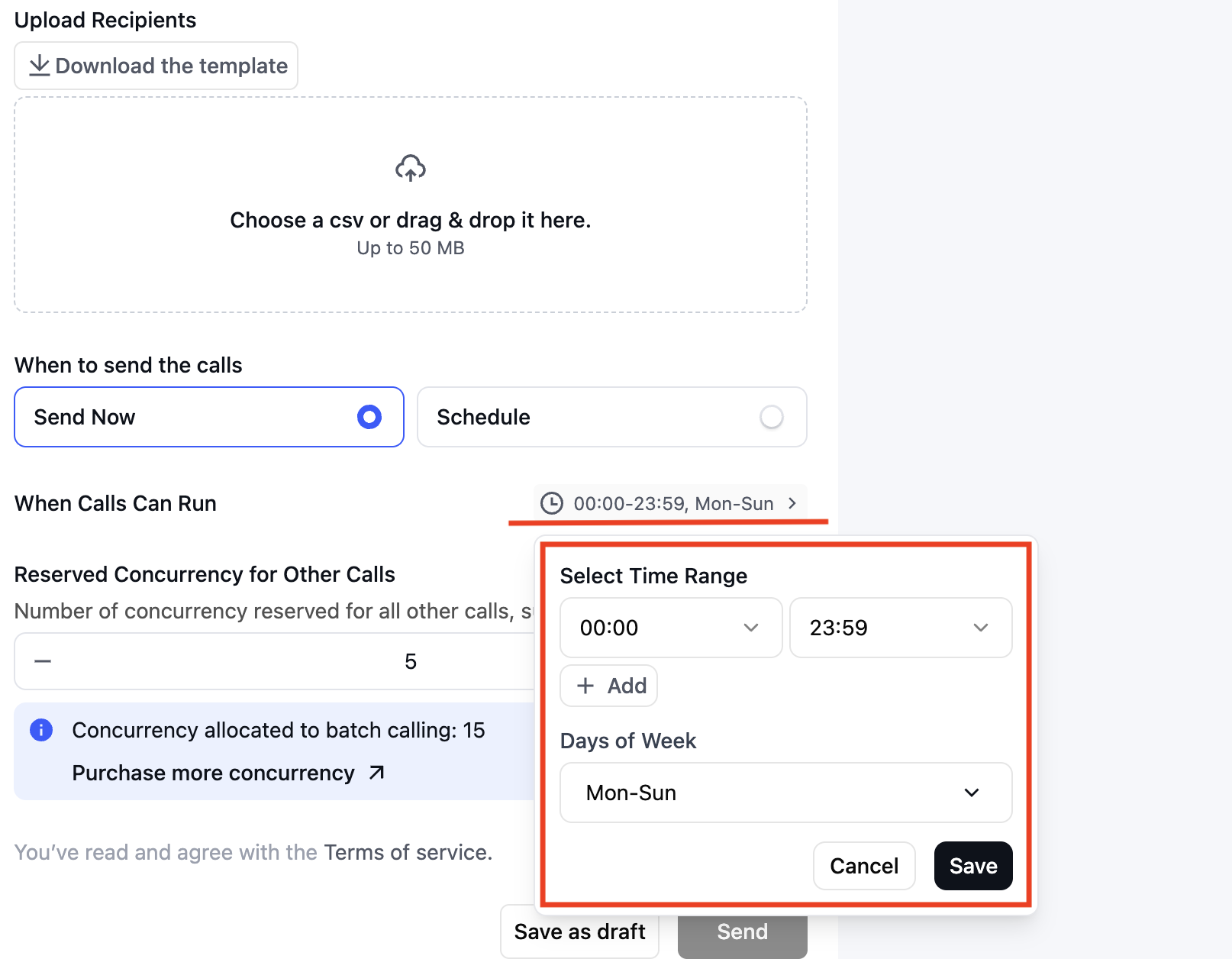
Batch Call Time Window Configuration
5
Create now or schedule
- Choose between “Send Now” to start the calls immediately or “Schedule” for a future time
- Click “Save as Draft” to revisit later or “Send” to initiate or schedule the calls
Monitor batch calls
Batch call status
Once your batch calls are created, you can monitor their progress and history in the Batch Call tab. Batch calls are classified by their status:- Draft: Editable and unsent. Drafts will not trigger any calls until submitted.
- Planned: Scheduled for a future time. These cannot be edited once scheduled.
- Ongoing: Currently in progress, with calls initiated as concurrency slots become available.
- Sent: All calls in the batch have been successfully completed.
Batch call metrics
You can view the following metrics:- Sent: Total calls sent from the batch.
- Picked Up: Number of calls answered by recipients.
- Successful: Calls successfully completed based on the predefined criteria.
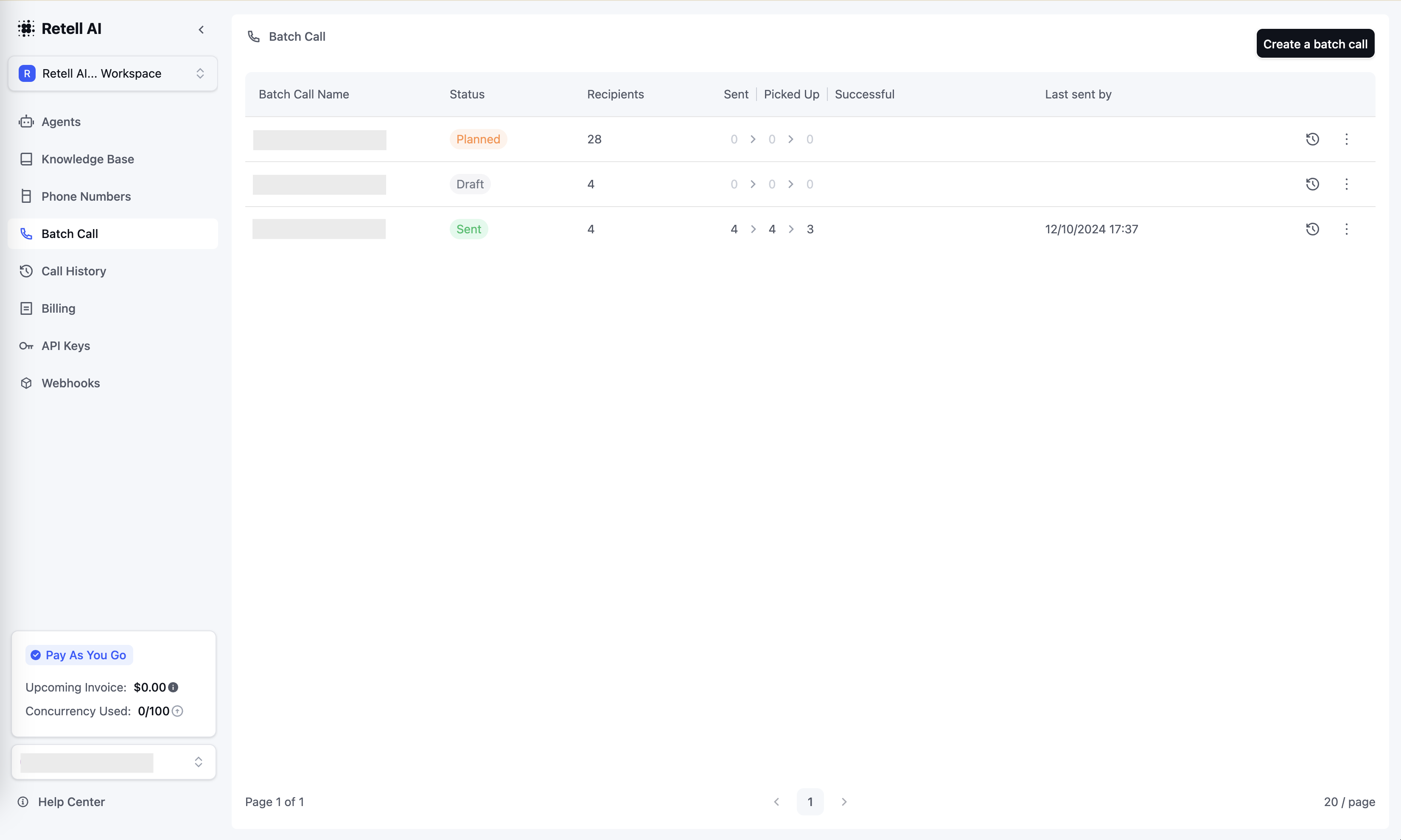
View and manage Batch calls
Call details
Click the history icon to view the call details of each call in the batch.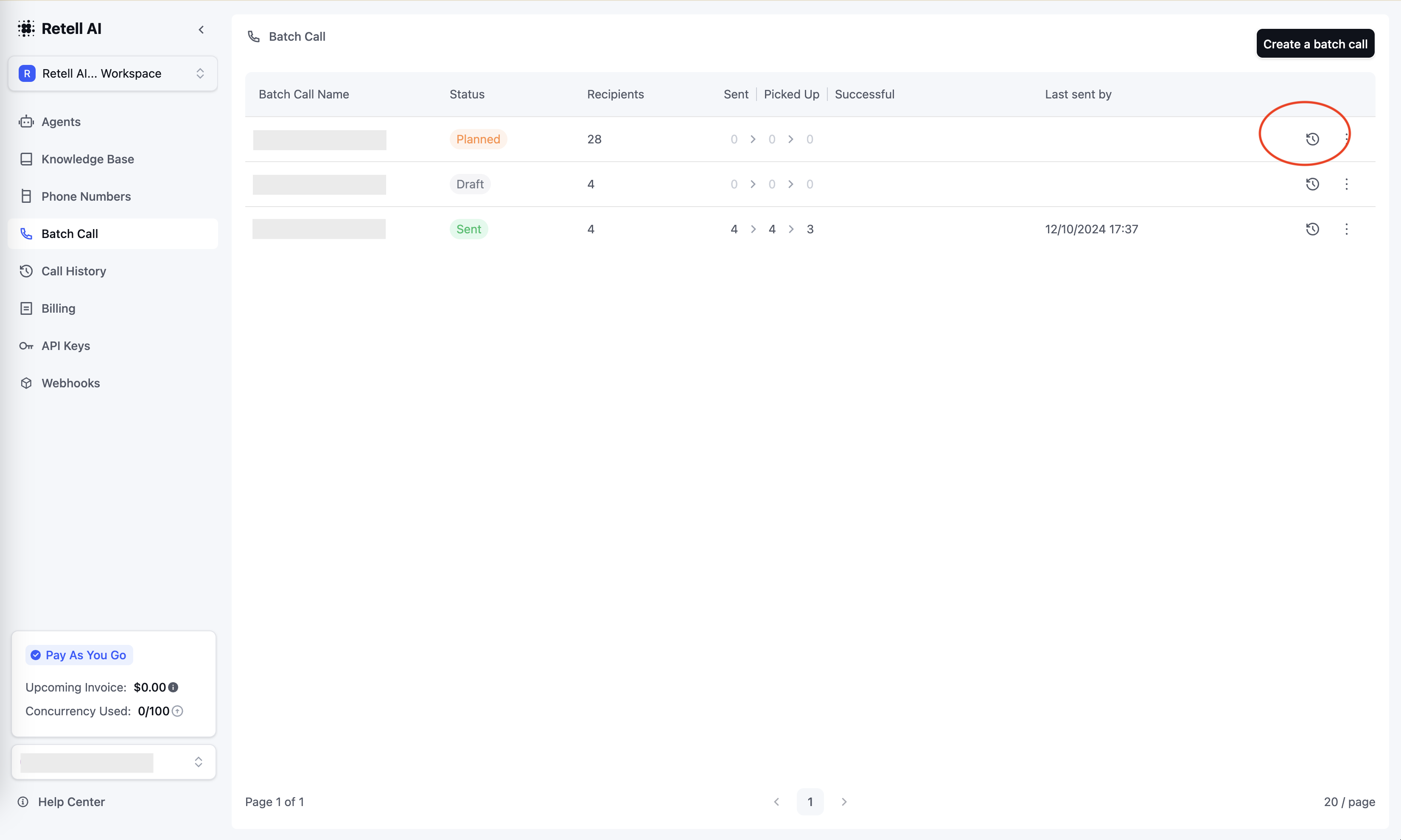
View call details