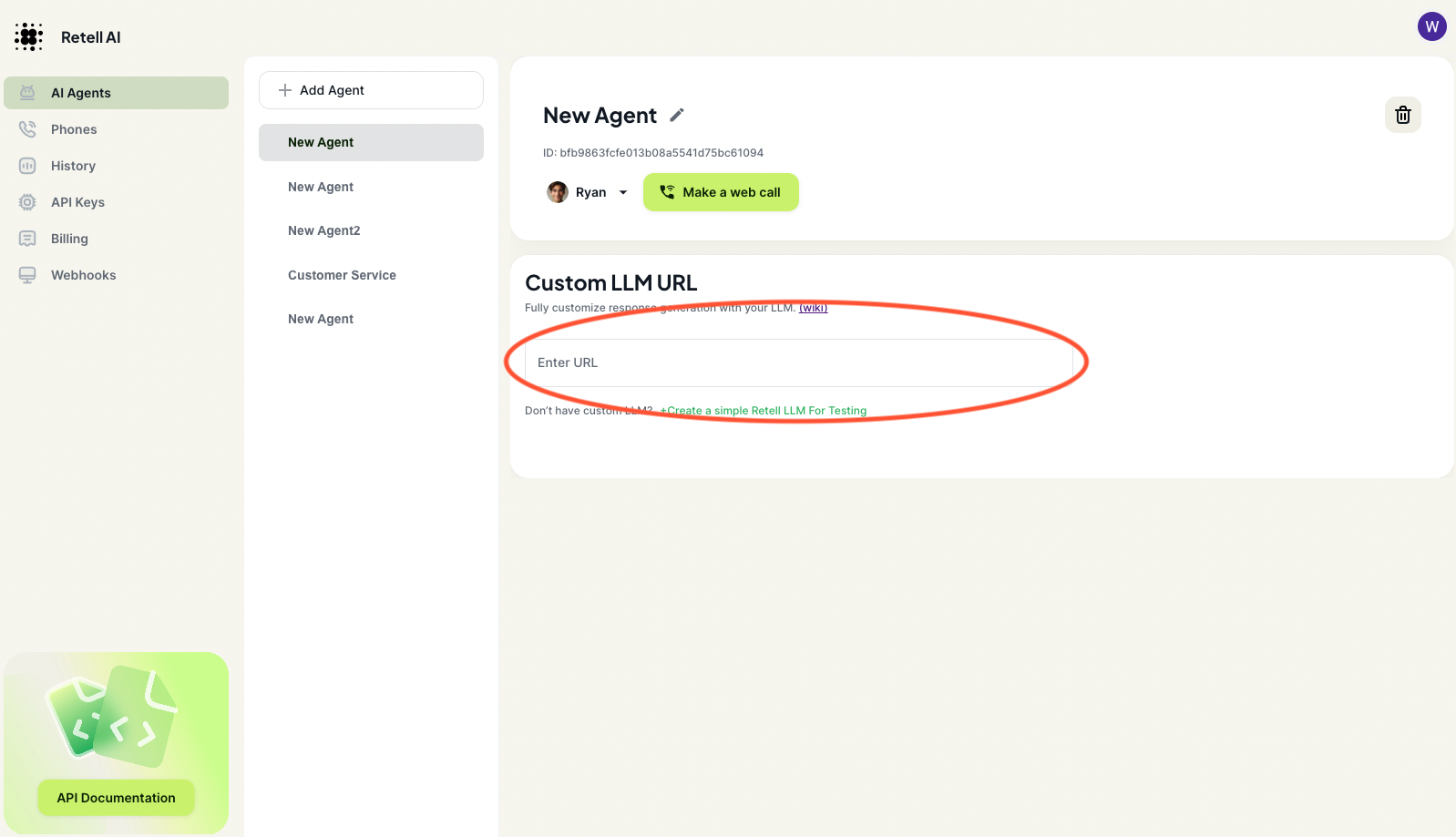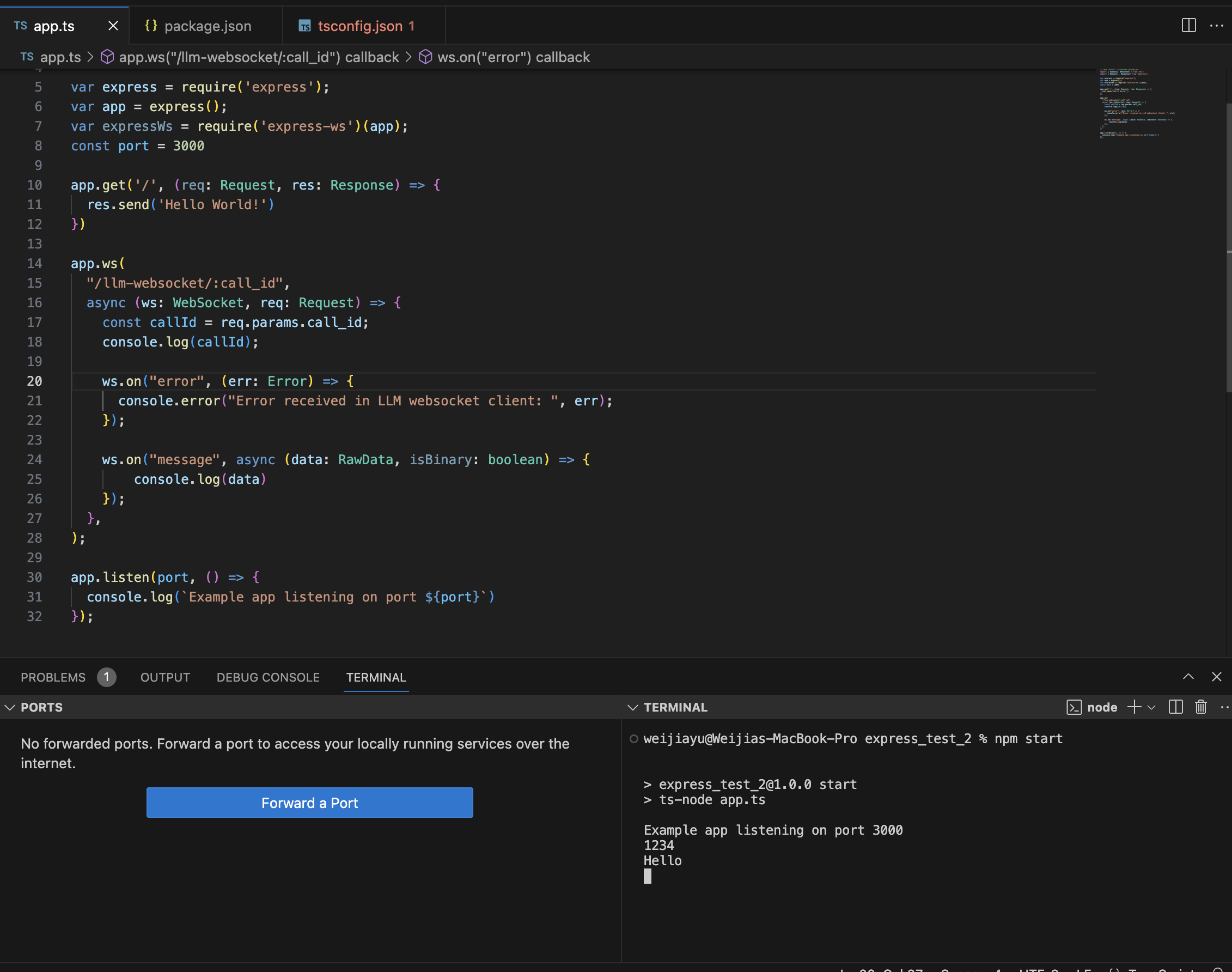Skip to main contentProblem: Cannot Hear Audio After Entering Your Websocket URL
If you’ve entered your websocket URL into the dashboard and cannot hear audio, here are a few troubleshooting steps you can try.
Step 1: Test Connection with Postman
First, attempt to connect to your websocket URL endpoint using Postman. This step helps verify if the websocket connection is successfully established.
-
How to Test:
- Open Postman and select the option to create a new WebSocket request.
- Enter your WebSocket URL and click on “Connect”.
- Once connected, navigate to the “Message” tab, enter “Hello”, and click “Send”.
You should receive the message back in your server indicating a successful connection.
Step 2: Verify Endpoint Protocol
It’s important to ensure that your URL protocol matches the type of connection.
- HTTPS Endpoints: Use
wss:// prefix for secure WebSocket connections.
- HTTP Endpoints: Use
ws:// prefix for standard WebSocket connections.
Step 3: Check for Trailing Slash
Some server setups might not allow a trailing slash in the URL. Make sure to check your URL format carefully.
- Correct Format:
https://example.com/websocket
- Incorrect Format (sometimes):
https://example.com/websocket/
By following these steps, you should be able to diagnose and potentially fix the issue preventing audio from playing through your WebSocket URL. If problems persist, consider consulting your server or network administrator for further assistance.
Step 4: Check for Retell Server Response
Problem: If my call always disconnects automatically after a couple seconds
- Add loggin in your backend to check if you send “end_call=true” at any point.
- Check if you server setup support WebSocket. For example, Vercel edge functions and serverless functions
cannot act as a websocket server.
Problem: If my call always disconnects automatically after 5min / 10min
Check the server vendor you have, and see if you are getting automatically timed out for it.
For example, Replit non reserved instance would timeout at 5min.