We will not populate custom post-call analysis fields for calls that were not connected or where no conversation took place. Please check whether the field exists before using it.
- Dashboard - Visual interface for quick access and review
- Webhook - Real-time notifications with analysis results
- API - Programmatic access to call analysis data
Method 1: Dashboard
Access your analysis results directly through the dashboard’s history tab. This provides a user-friendly interface to:- View all analyzed conversations
- Filter and search through analysis results
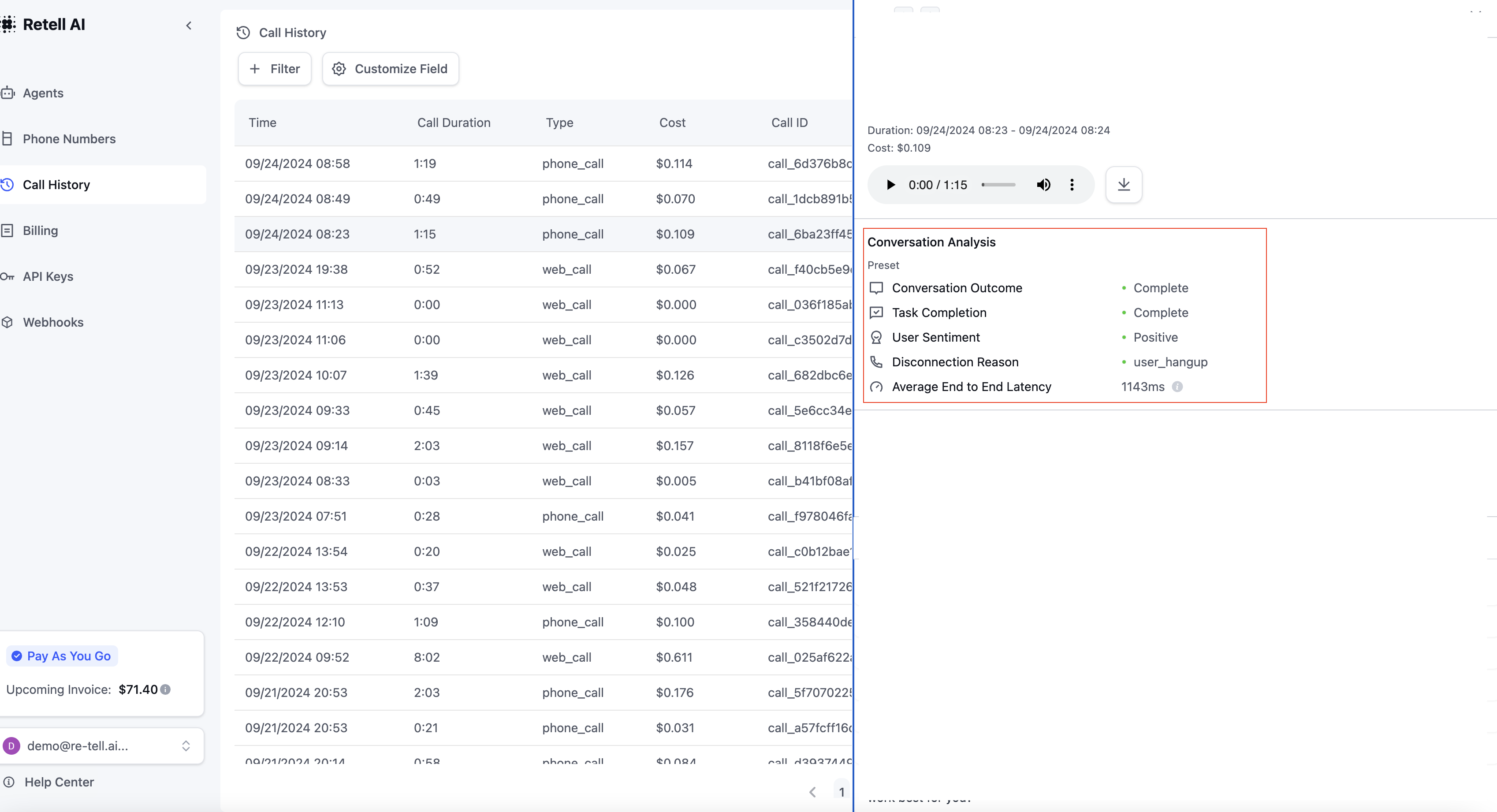
Method 2: Webhook
Receive real-time notifications when call analysis is complete. The webhook payload includes:Method 3: Get Call API
Retrieve analysis results programmatically using the Get Call API. Example Response:Video: Add Post call Analysis to Excel Using Make.com
See community templates in docs