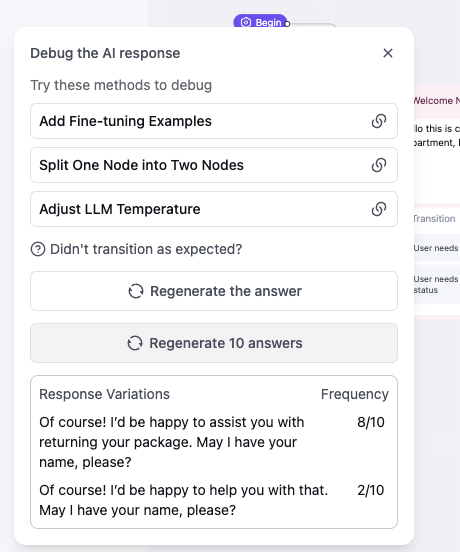When the agent’s response is unexpected
Step 1: Click the “Debug” button on the agent’s response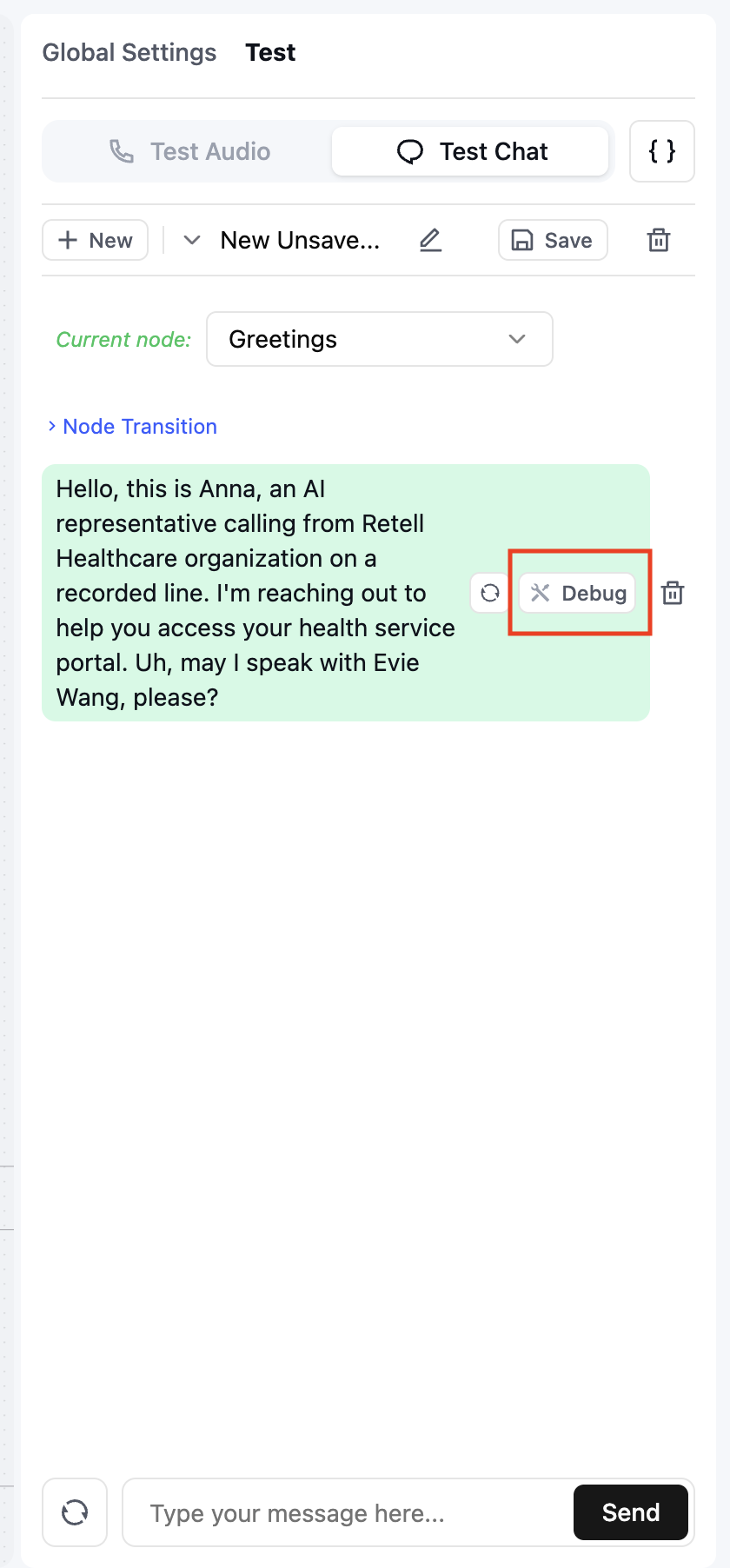
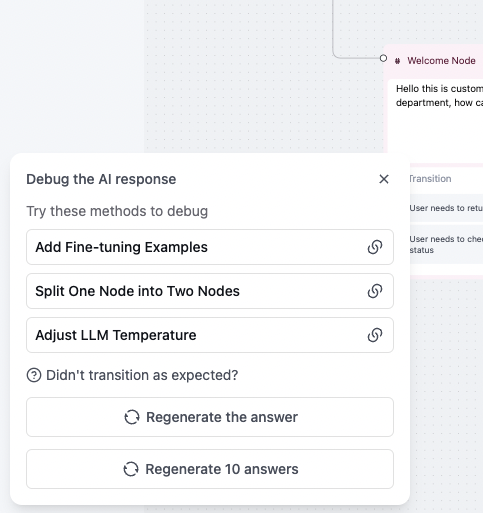
- Add fine-tuning examples (guide)
- Split the node into multiple nodes (guide)
- Adjust the LLM temperature (guide)
When the agent doesn’t transition correctly
Step 1: Click the “Debug” button on the agent’s response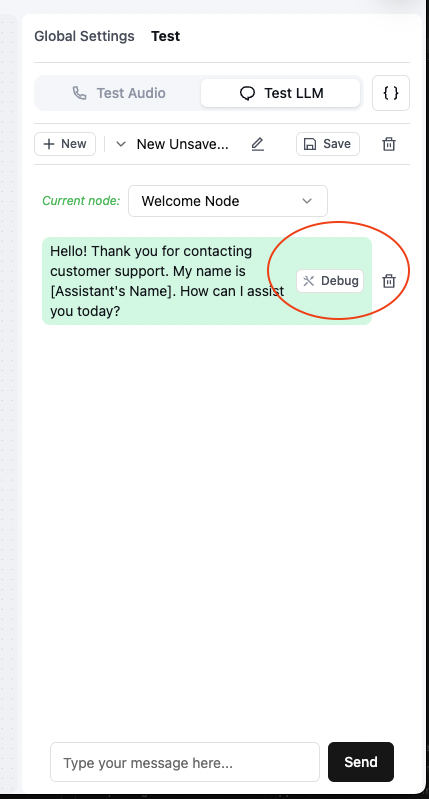

When the agent transitions at the wrong time
Step 1: Click the “Debug” button on the transition dialog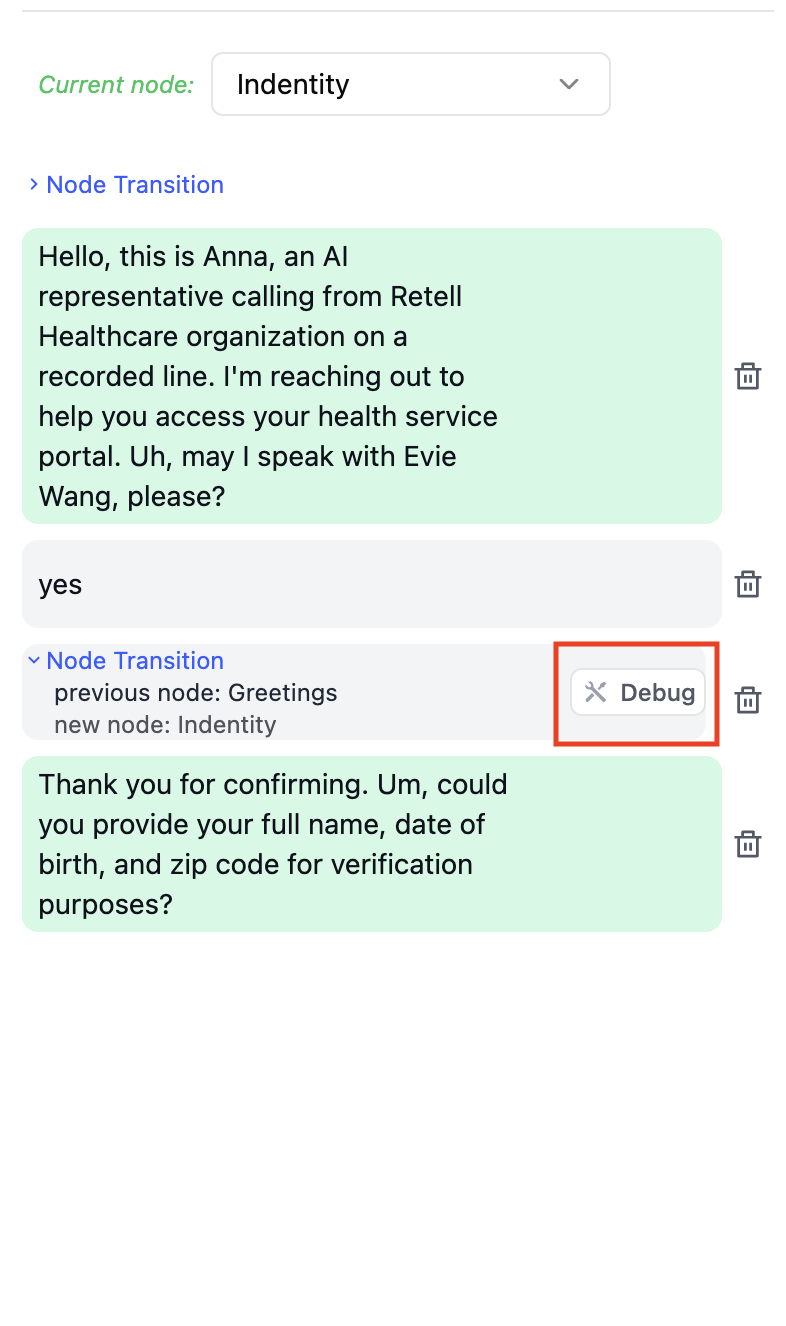

When the agent’s responses are inconsistent
Step 1: Click the “Debug” button on the agent’s response Step 2: Try these solutions:- Add fine-tuning examples (guide)
- Split the node into multiple nodes (guide)
- Adjust the temperature (guide)