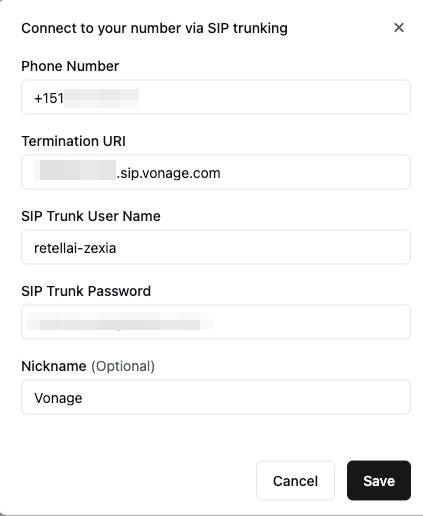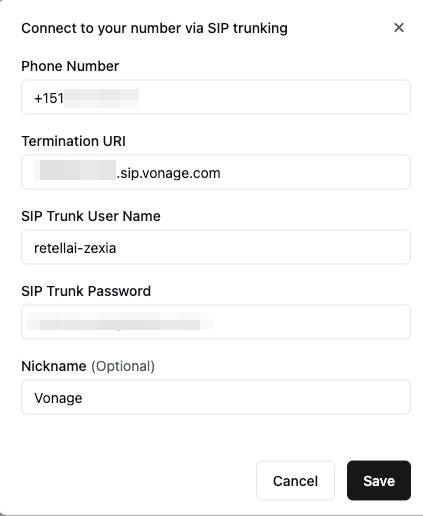1
Create Elastic SIP Trunking
- Locate the SIP section in the Vonage dashboard, and select “Something else” for the provider type.
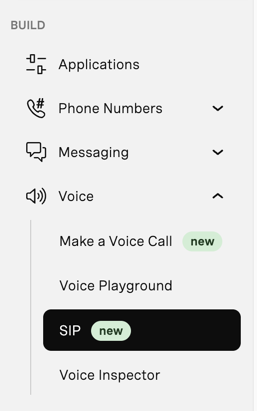
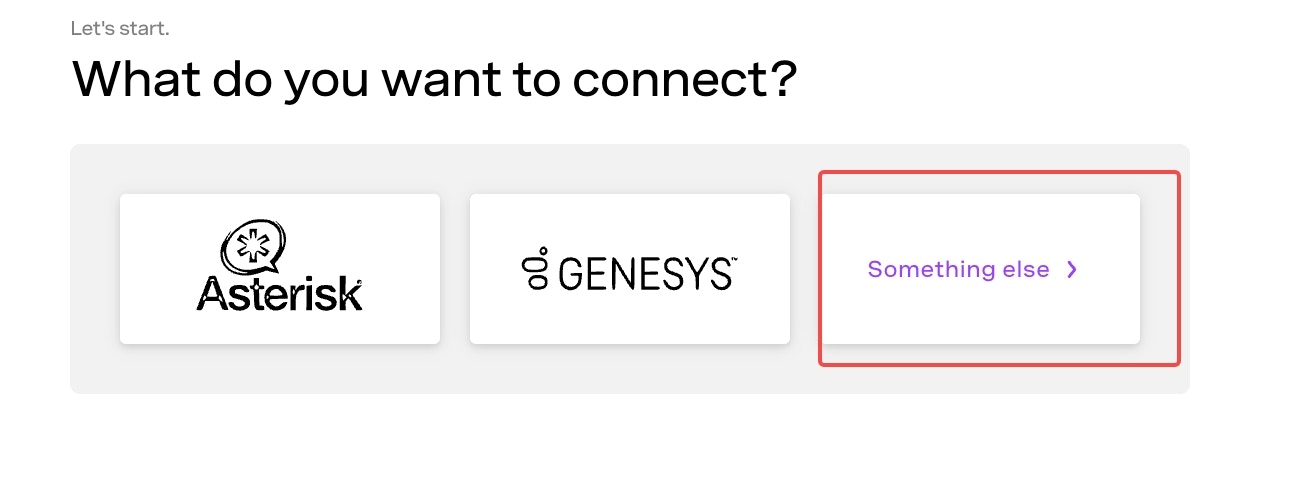
- Setup termination (for outbound)
- the termination SIP URI and the username and password here is important, we would use it in later steps, please take notes of it.
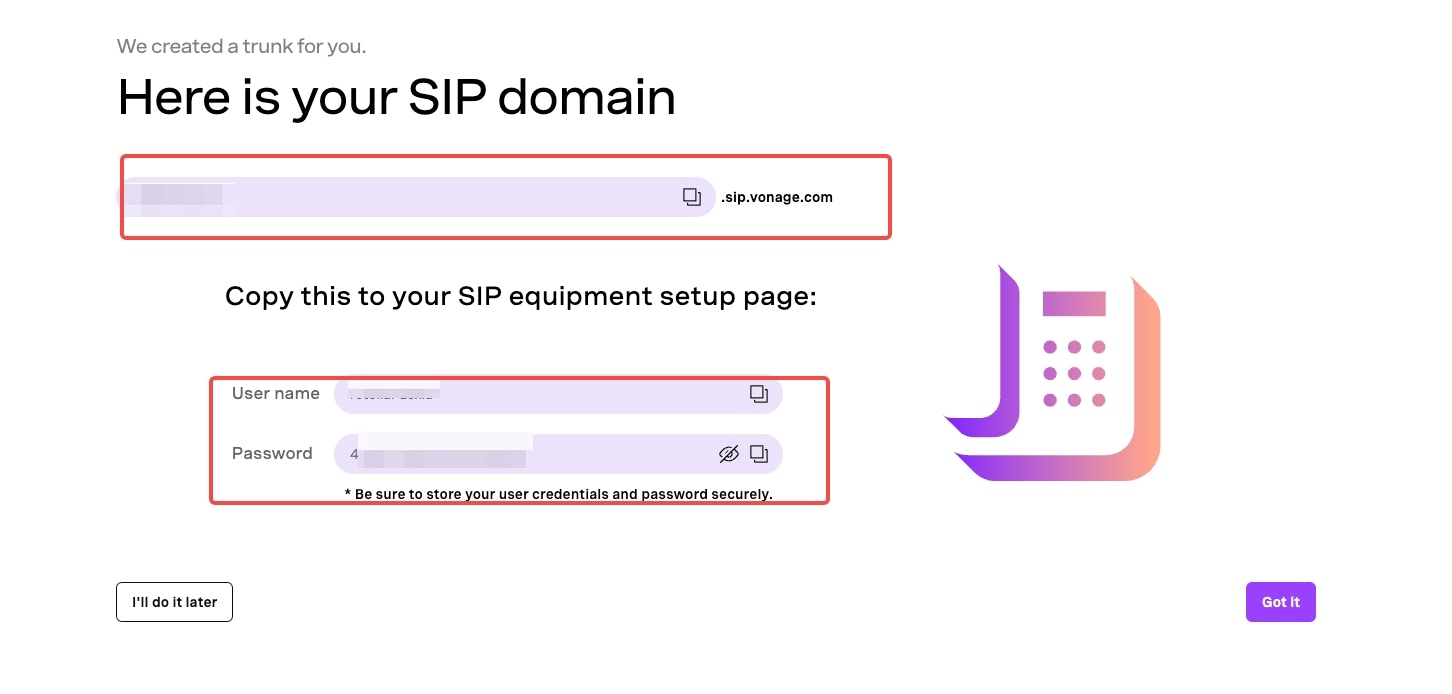
- Setup origination (for inbound)
- Here you will specify Retell’s SIP server address as the origination SIP URI:
sip.retellai.com.
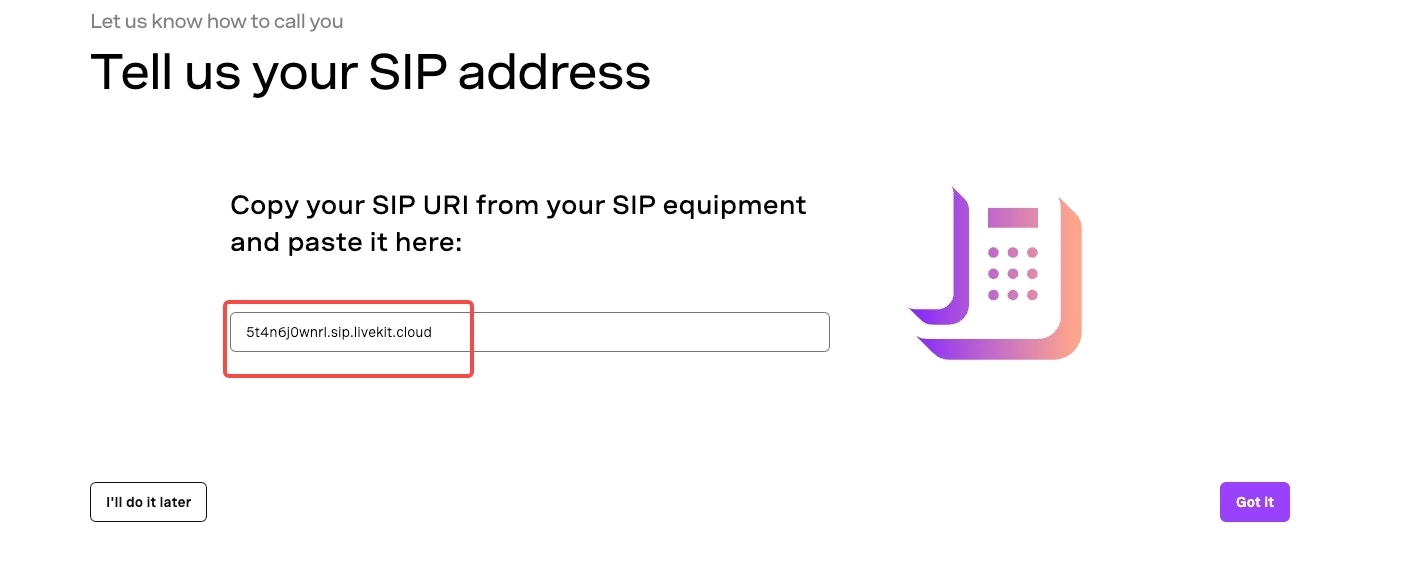
2
Move numbers to Elastic SIP Trunking
You’ve created the elastic SIP trunk, now you would need to purchase numbers / link
existing numbers to this trunk.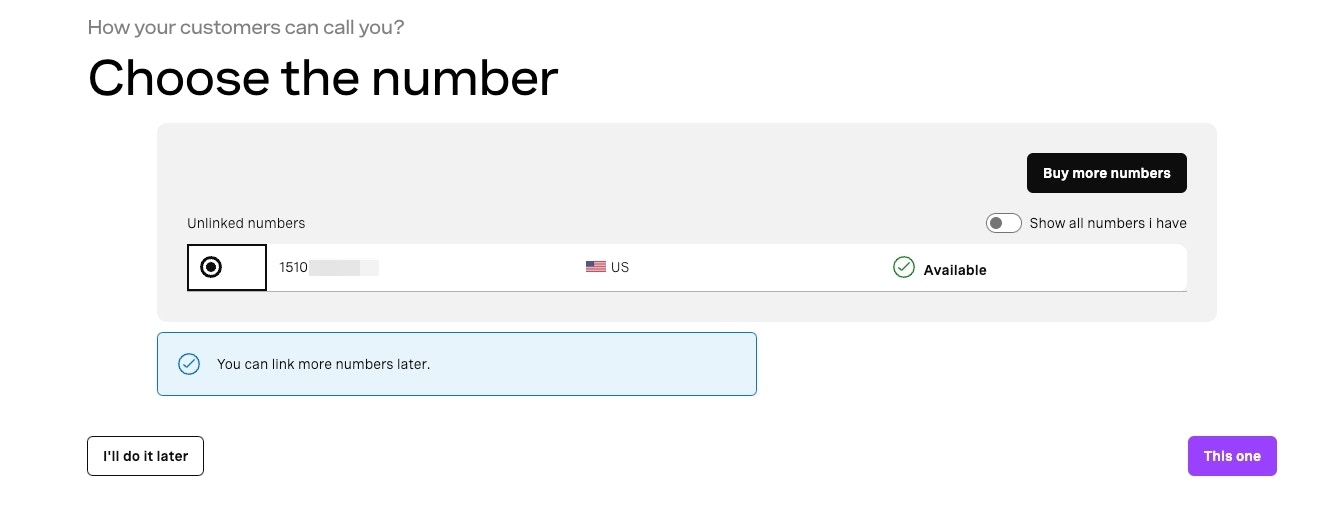
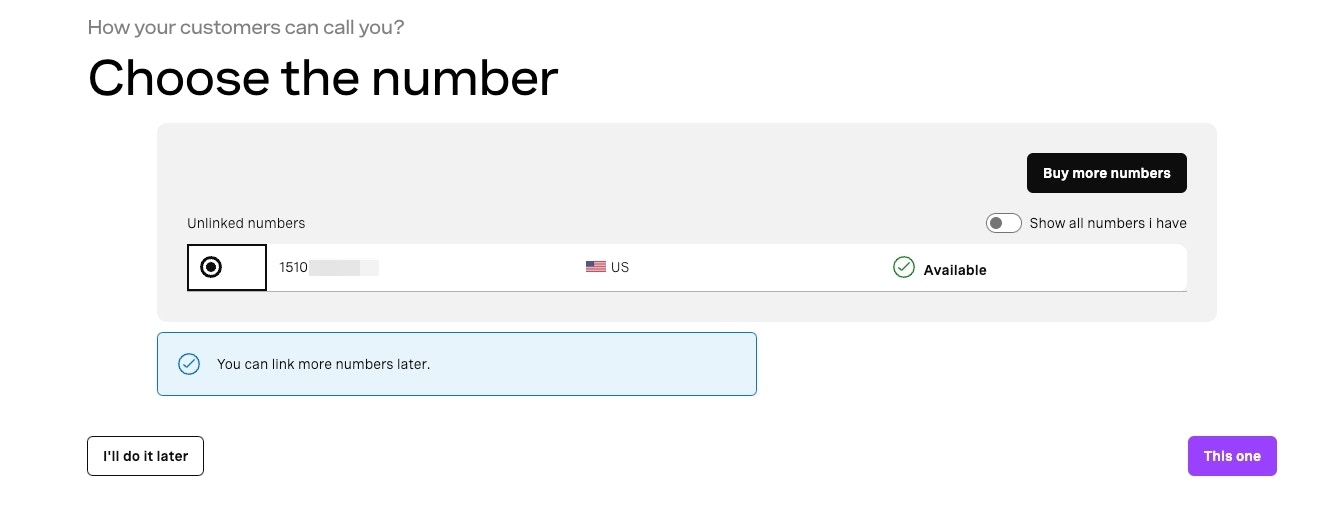
3
Import numbers to Retell
Now the number is set up with your elastic SIP trunking, you need to
import the number to Retell so that we will know how to route the call.Here you will supply the termination SIP URI, the username and password you set up in Step 1.