Steps
1
Add MCP
To use MCP tools, you first need to connect your agent to the MCP server. This step will allow you to authenticate and set up the connection.Click on + Add MCP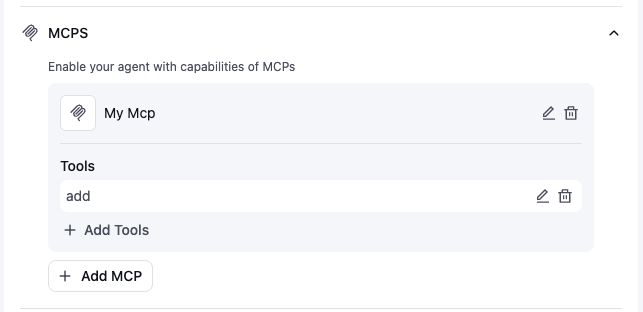
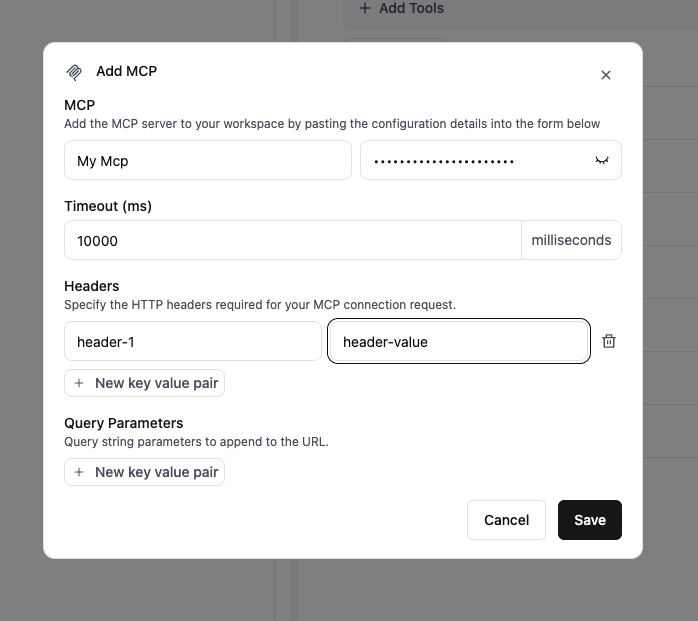
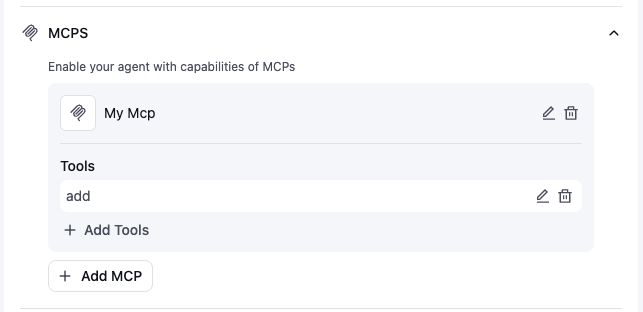
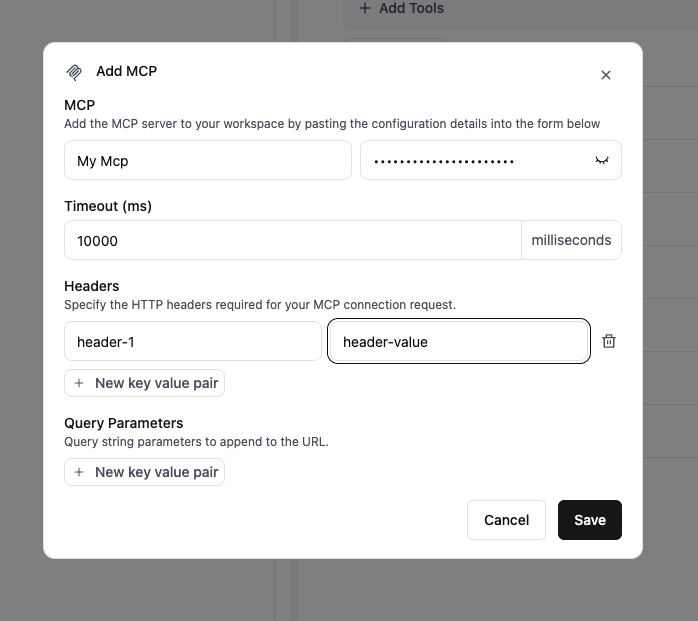
2
Set request headers (optional)
You can define custom headers to include with the request Retell sends to your MCP Server.

3
Set query parameters (optional)
You can define query parameters to include in the request URL that Retell appends to your MCP Server Endpoint.

4
Select Tool
Select the MCP tool from the list of tools available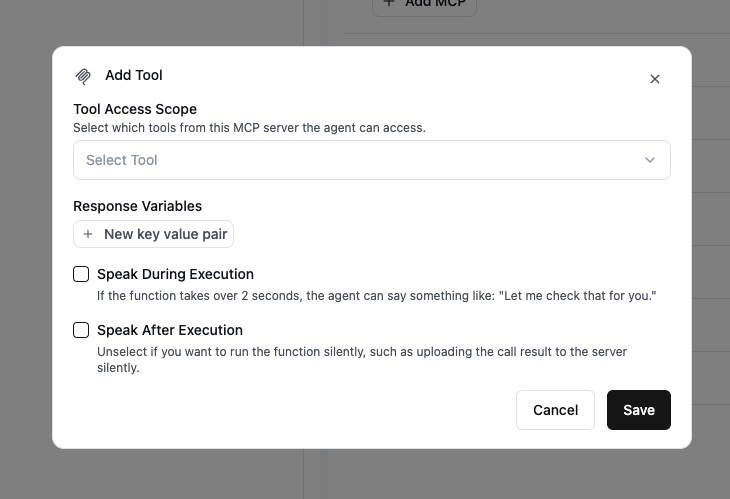
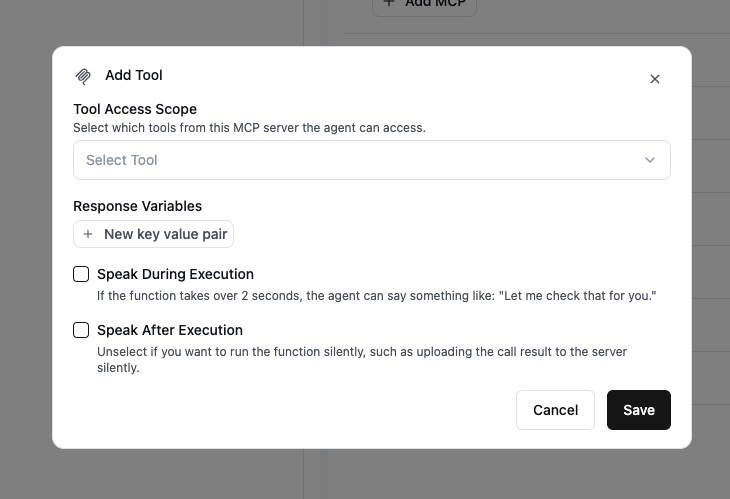
5
Set response variables (optional)
Extract values from the MCP tool response and save them as dynamic variables for use later in the conversation.For example, you can extract a user’s name from the response and reference it later using 
{{user_name}}.Example response body
6
Save the MCP Tool
Click the save button
7
Update prompt for function
It’s best to include in the prompt explicitly when is the best time to invoke the mcp tool. For example: