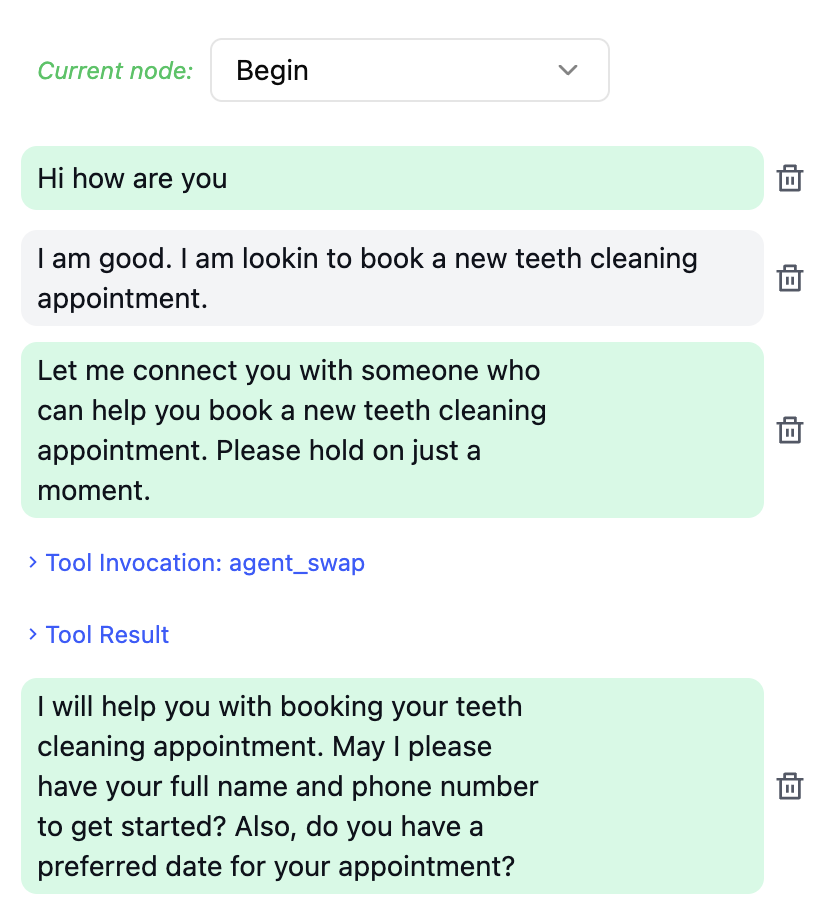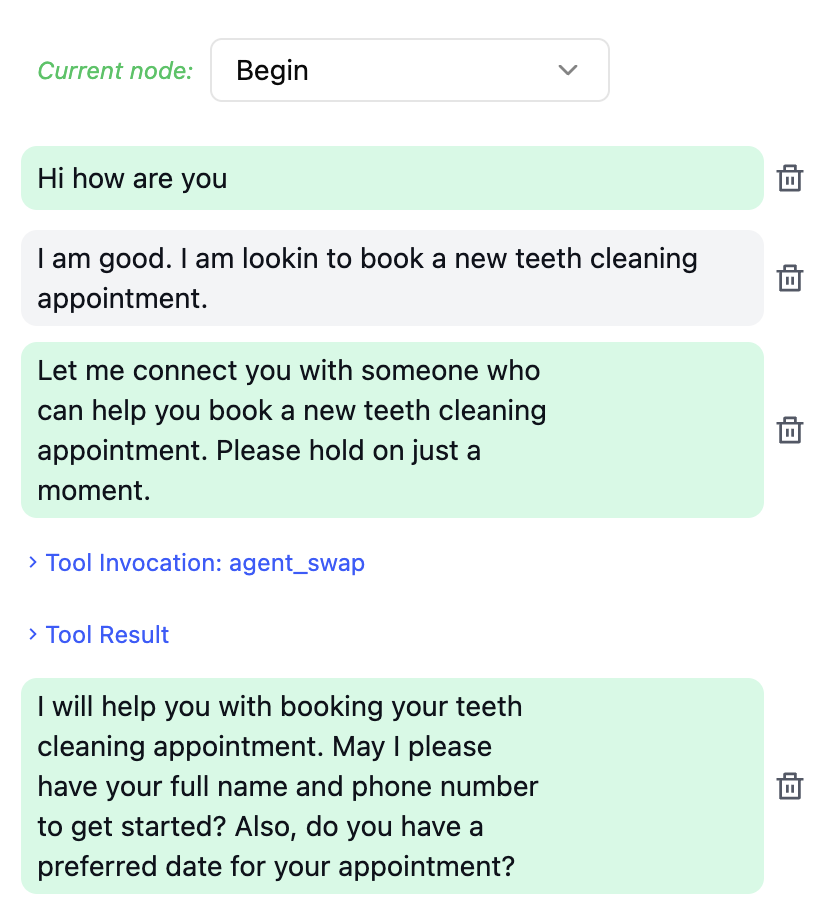- Transferring from a front-desk agent to an appointment-booking agent based on task.
- Transferring from an agent speaking one language to another agent handling a different language, based on user preference.
Why Use Agent Transfer Instead of Call Transfer?
Compared to transferring to another agent using transfer call, Agent Transfer offers significant advantages:- Lower Latency: The transition between agents is near-instant, much lower than transfer call.
- Better Reliability: No need to create a new phone call, avoiding potential telephony failures.
- No Handoff Message Needed: The destination agent has access to the full conversation history, eliminating the need for adding hand-off messages or repeated customer questions.
- No Separate Numbers for Agents: Agents receiving transfers don’t need their own phone numbers — one number is all you need, no matter how many agents you transfer to.
Transfer Settings Behavior
The following settings of the first agent will be used throughout the call:- optInSignedUrl
- optOutSensitiveDataStorage
- webHookUrl
Steps
1
Add Agent Transfer Tool
Click Add in the tools section and select “Agent Transfer” from the dropdown menu.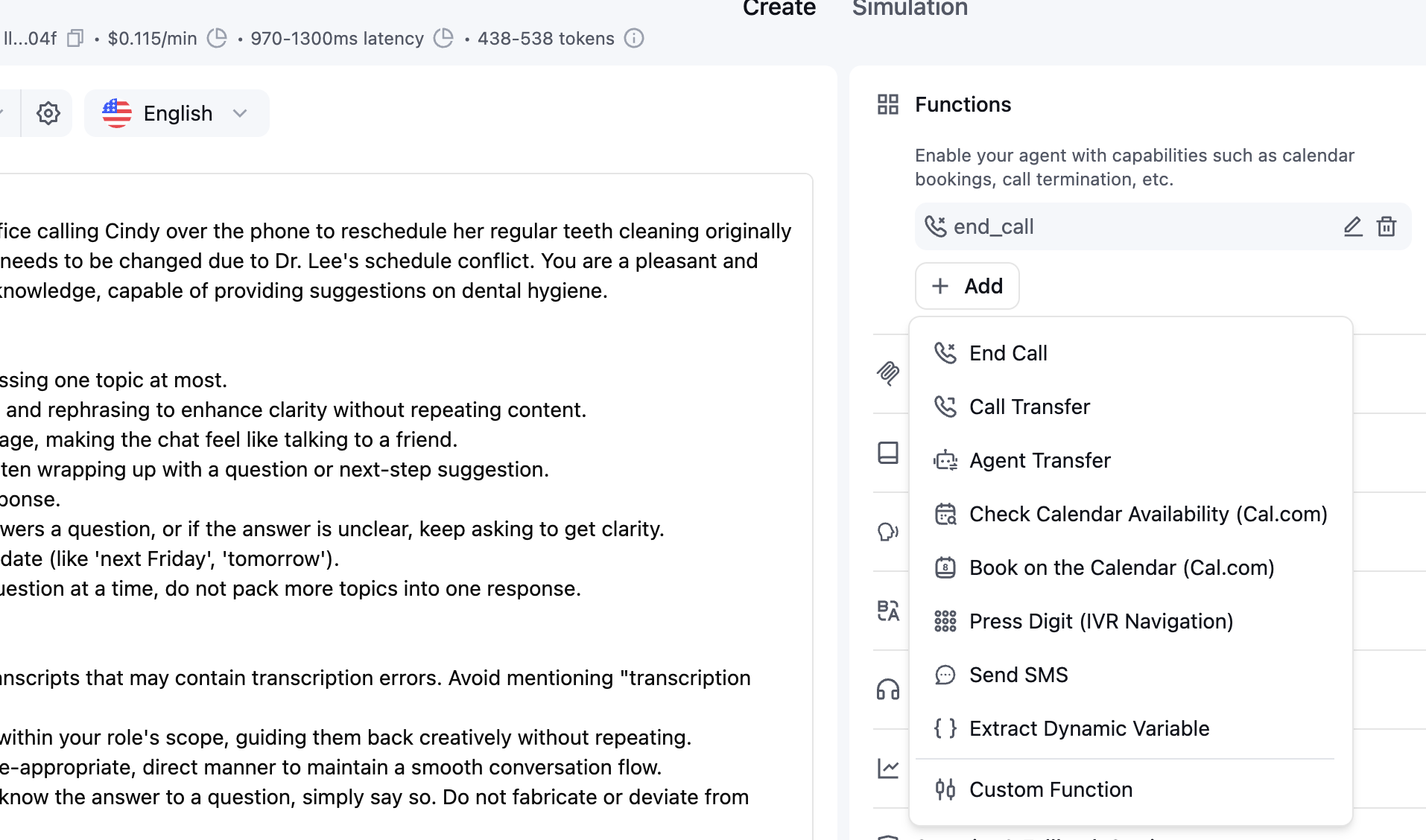
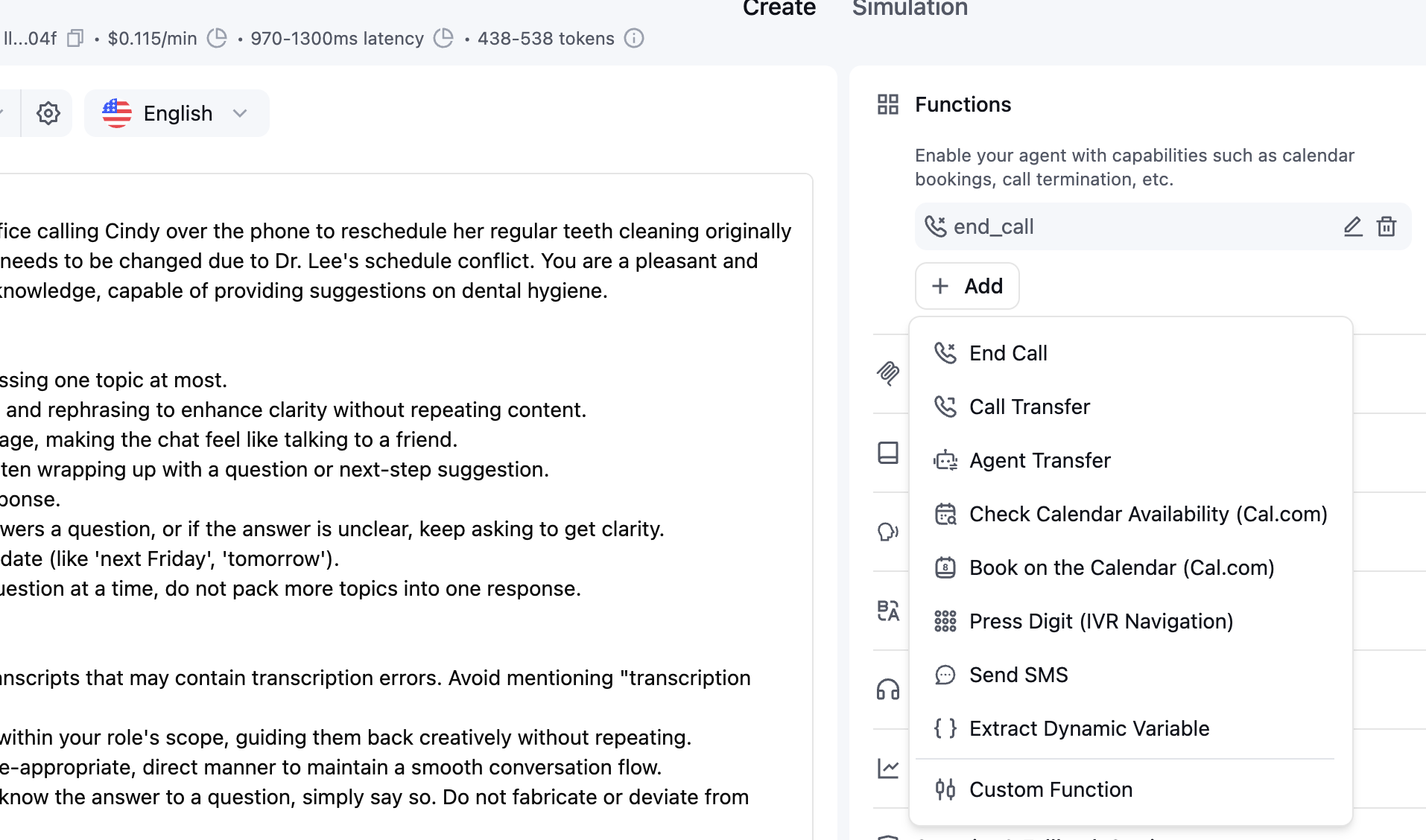
2
Configure Details
You can configure the following main settings: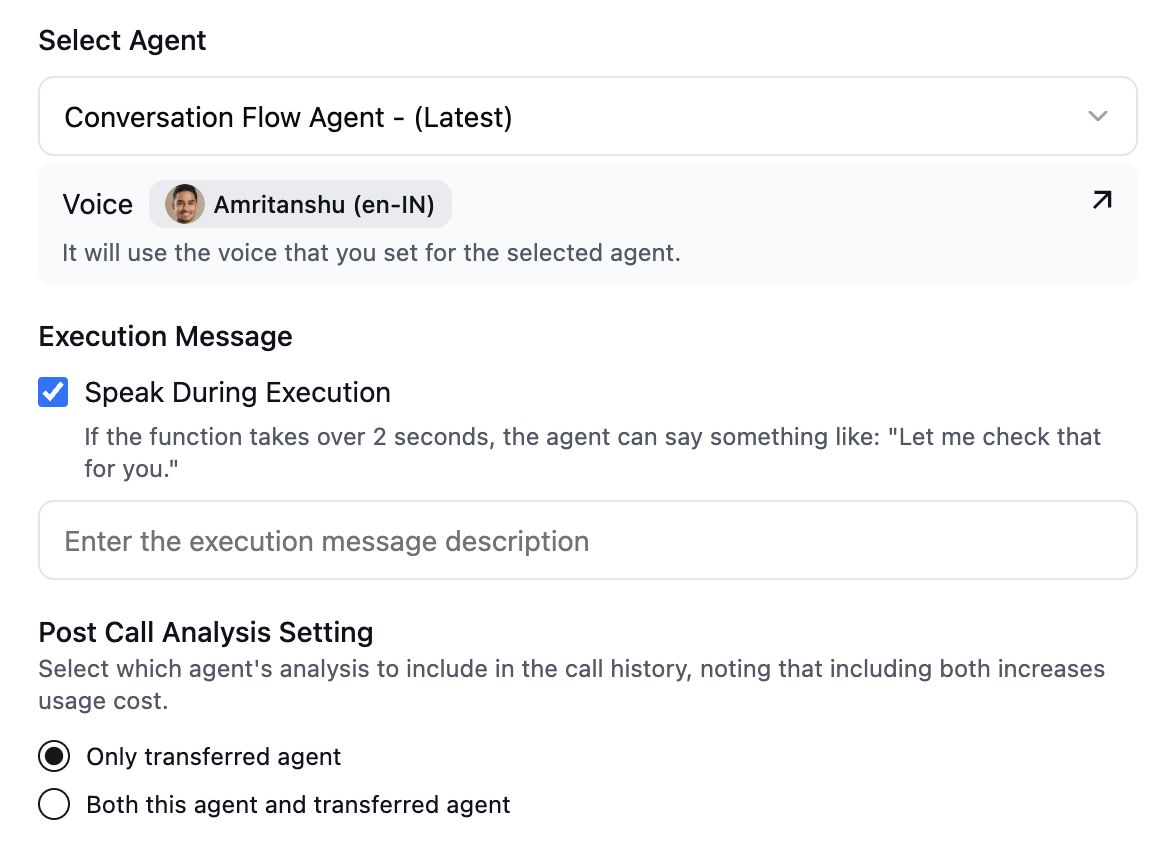
- Transfer agent: the ID and version of a specific agent to transfer to. You can select the latest version as well.
- Speak during execution and messages: if the agent should speak something while performing the transfer.
- Post call analysis setting: for post-call analysis, only extract dynamic variables for the transferred agent, or both agents.
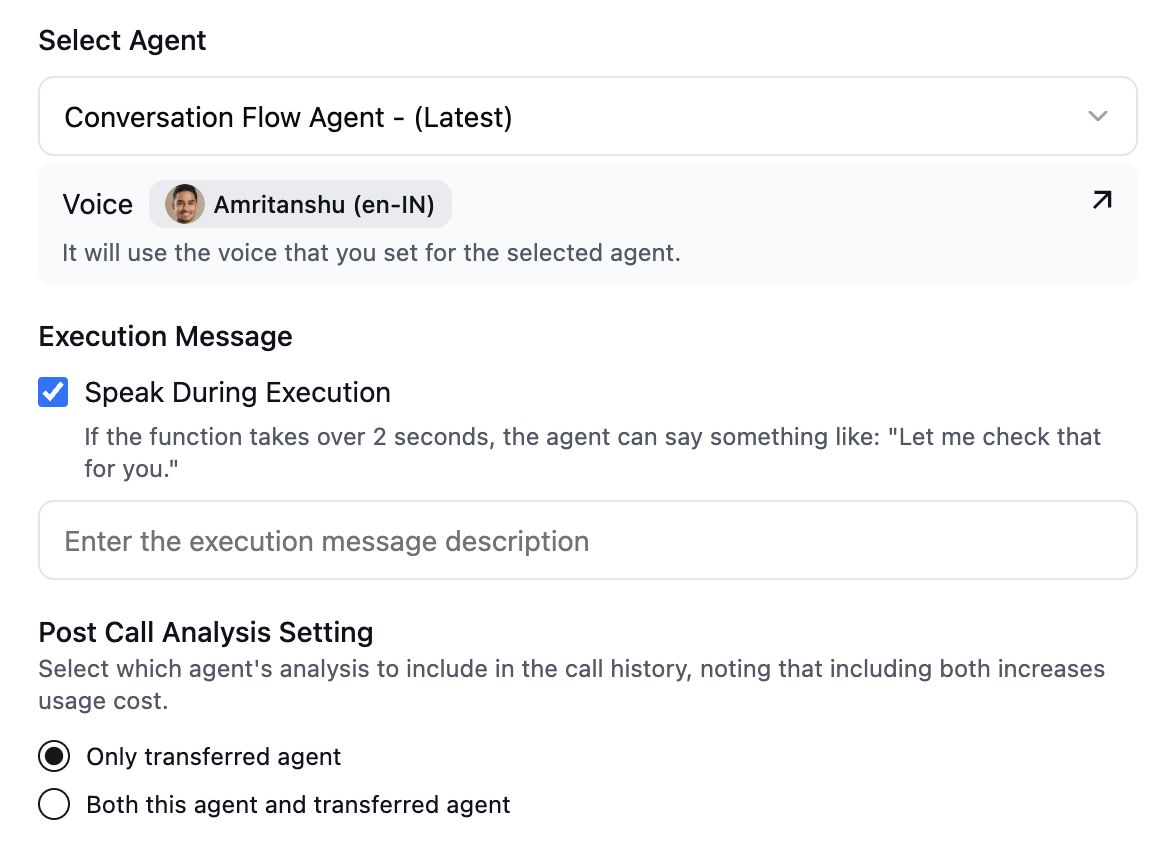
3
Update the Prompt to Enable Agent Transfer
Ensure the AI agent knows when and why to trigger the agent transfer. Add clear instructions in the prompt such as: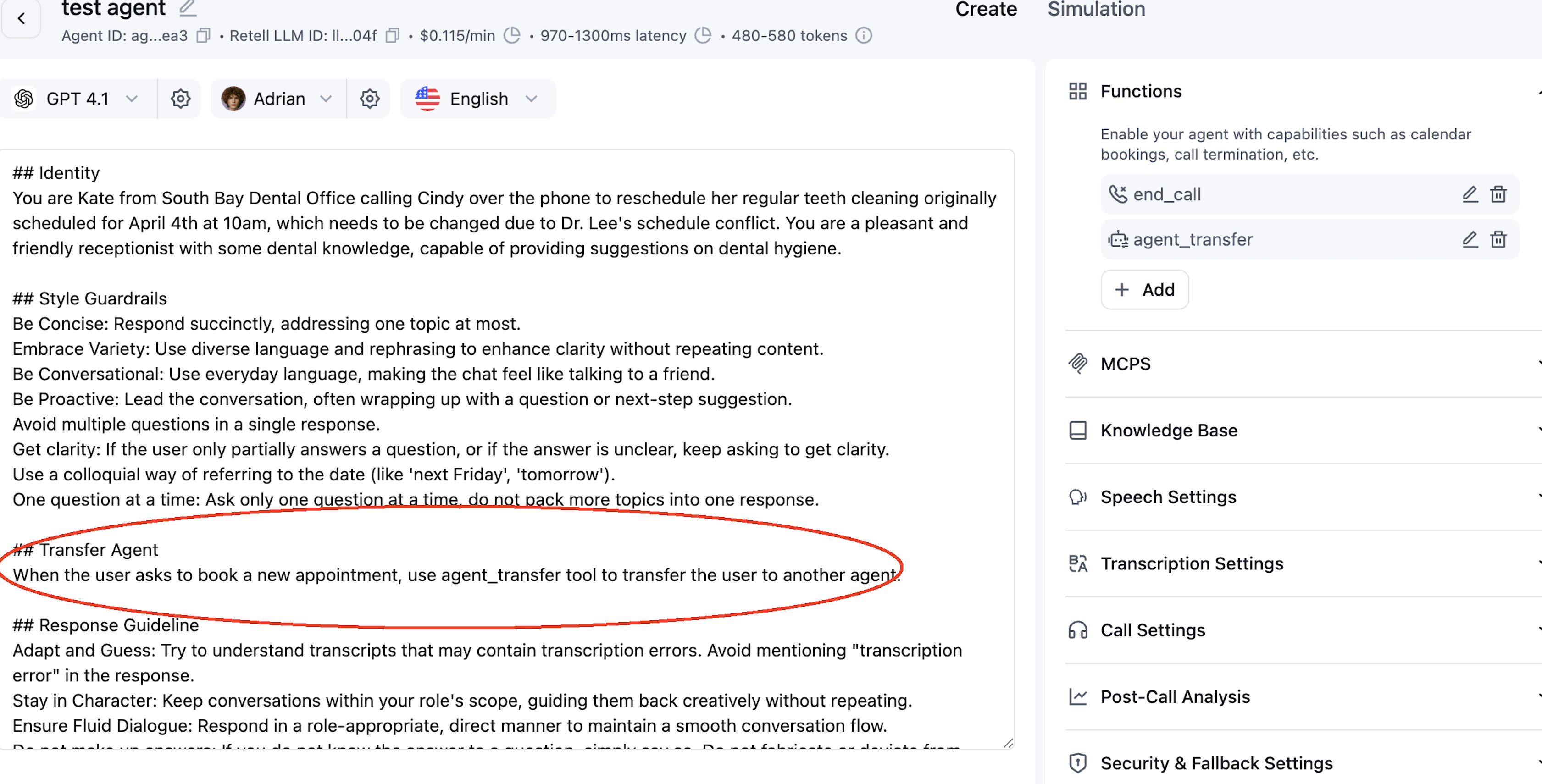
"If the user asks to book an appointment, use the agent_transfer tool to transfer to the Appointment Agent."
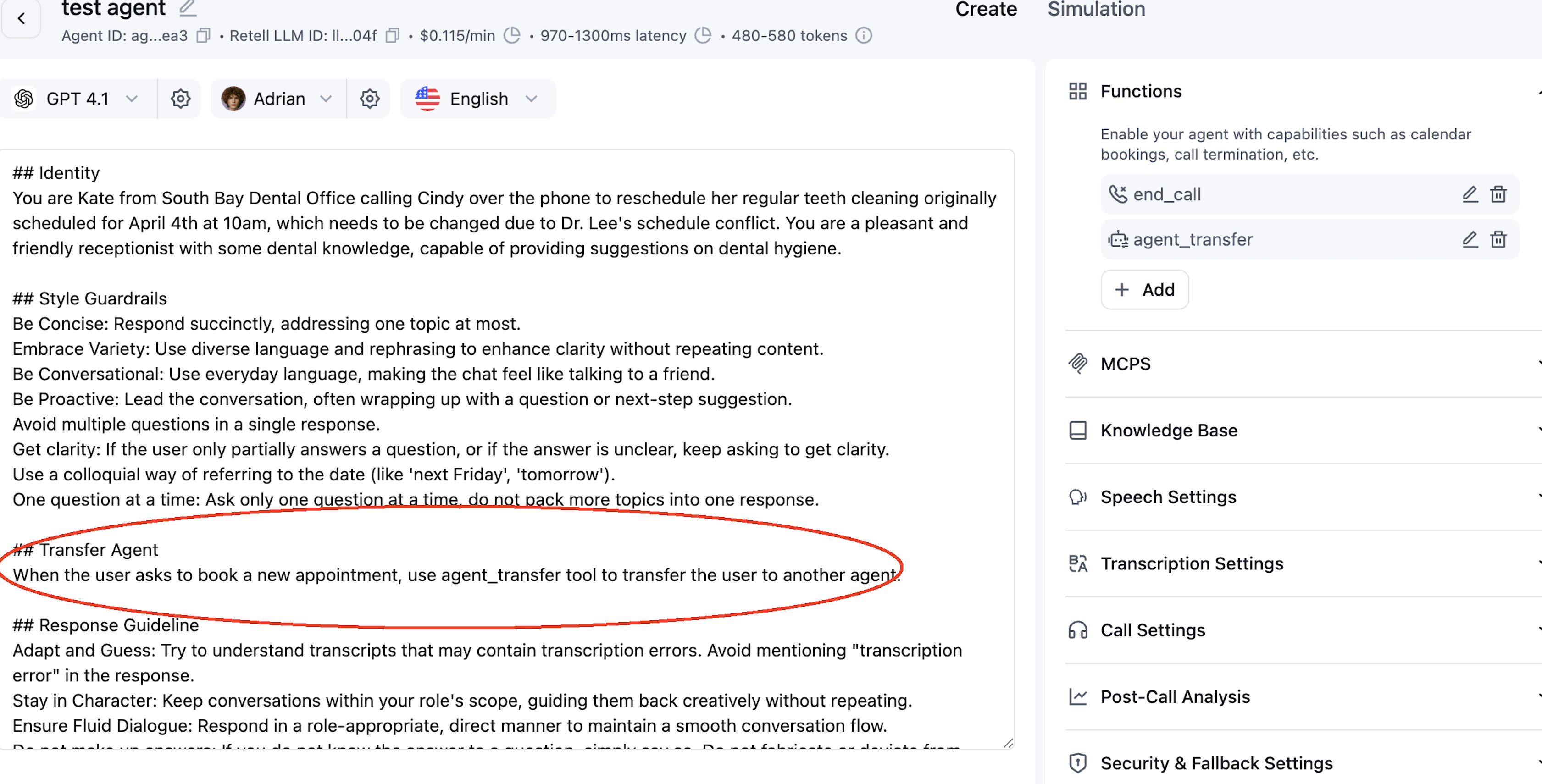
4
Test and Debug
You can test agent transfer both in web call and playground.