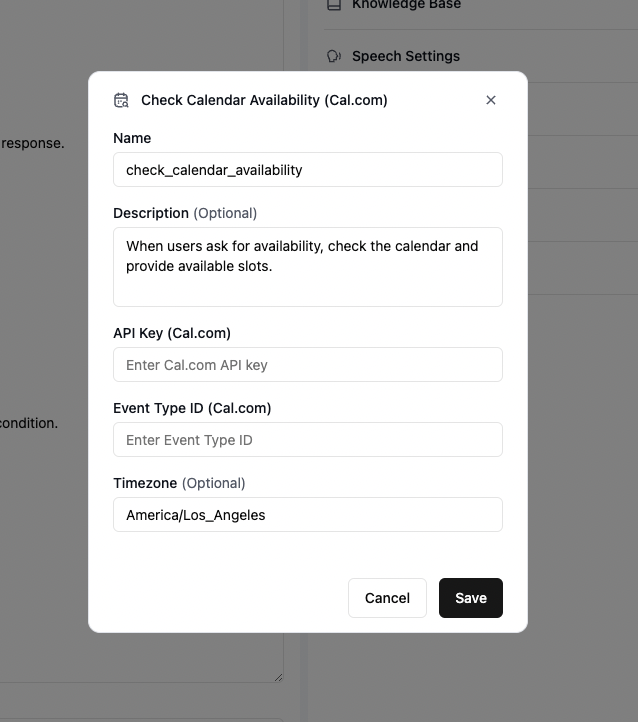
1
Create a Cal.com Account
- Visit cal.com to create an account
2
Configure Event Type
- Navigate to the “Event Types” section in your cal.com dashboard
- Click “New”
- Configure your event settings
- Click “Save” to create the event type
3
Obtain Required Credentials

Get Event Type ID
- Open your created event type
- Look at the URL in your browser
- The event type ID is the number in the URL
Example:
https://app.cal.com/your-username/event-type/1427703In this case,1427703is your event type ID
Get API Key
- Go to “Settings” in your cal.com dashboard
- Navigate to “Developer” section
- Click on “API Keys” to retrieve your API key
4
Add a book on calendar function in Retell
- Enter the following details:
- Tool name: this has to be unique within that agent
- API Key from cal.com
- Event Type ID
- Tool description (example: “Book the appointment for 30-minute consultation calls”)
- (optional): add a timezone to be used in the function
- Click “Save” to complete the setup
5
Update prompt for function
It’s best to include in the prompt explicitly when is the best time to invoke the custom function. For example: