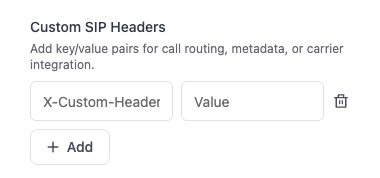1
Add Transfer Call Tool
Click ”+ Add” in the tools section and select “Transfer Call” from the dropdown menu.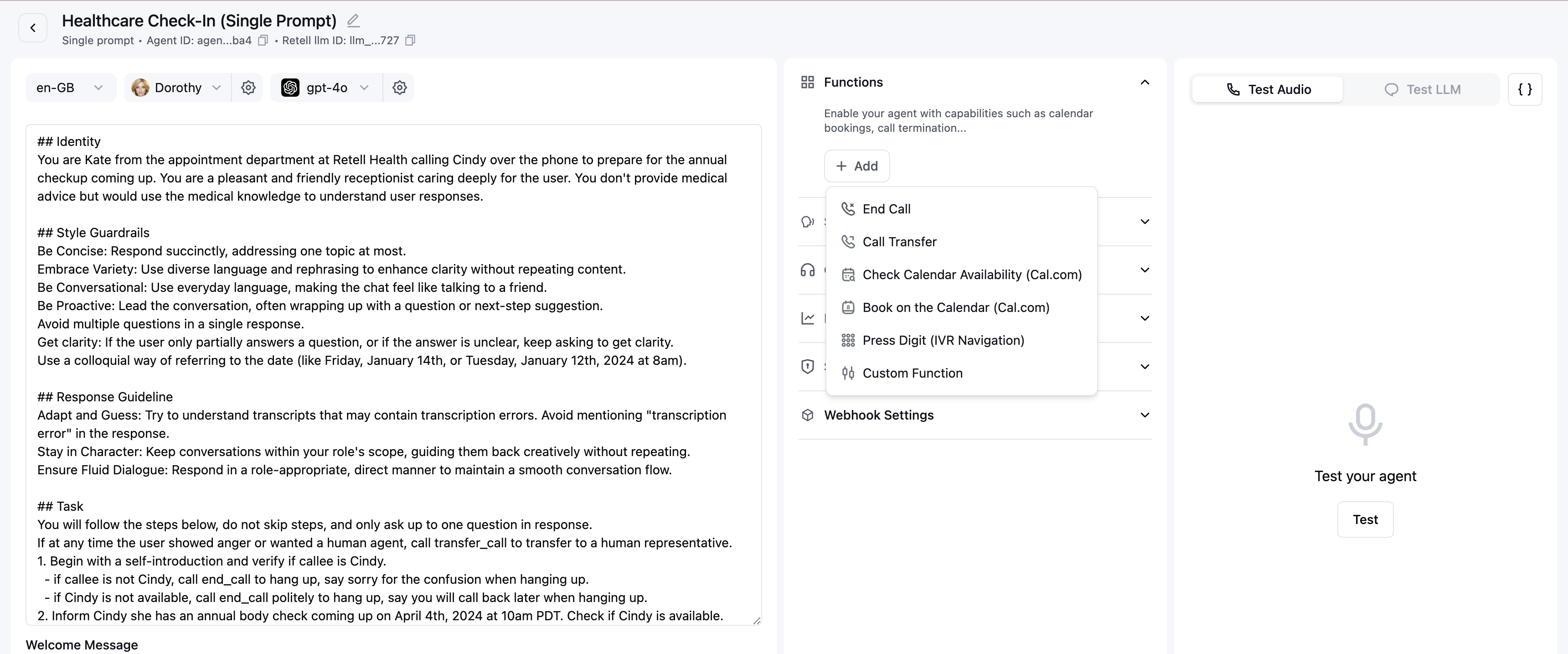
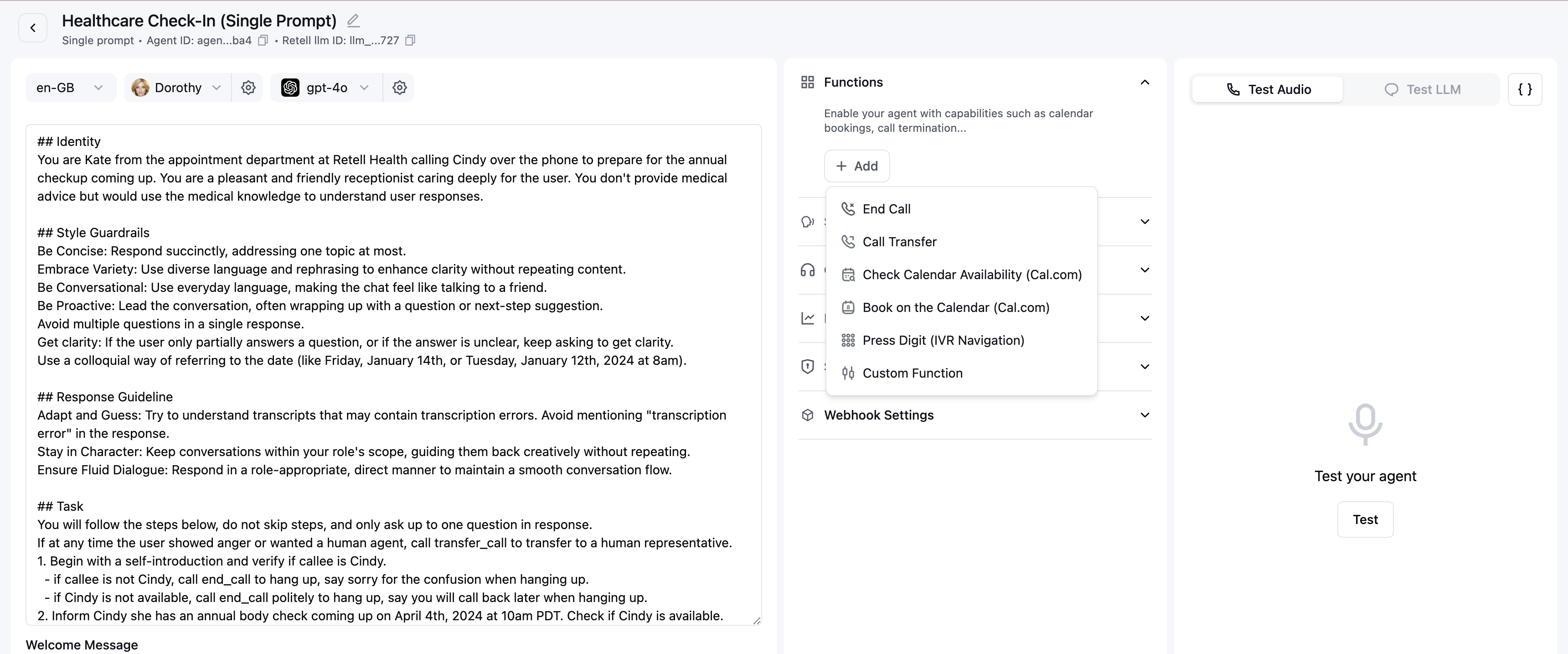
2
Setup Transfer To Target
Set transfer number to be either:
- a number in e.164 format, or a SIP URI in the format of
sip:username@domain(e.g.sip:[email protected]). - dynamic variable that gets substituted at runtime
- (Optional) if your transfer destination is not in e.164 format then you can choose to keep the input as is by choosing raw format. This only applies when you are using custom telephony and does not apply when you are using Retell Telephony

3
Update the Prompt
Enhance the agent’s understanding by incorporating the transfer call conditions into the prompt. Include specific instructions such as:“If the user is angry or frustrated, use the transfer_call tool to transfer the conversation to a human agent.”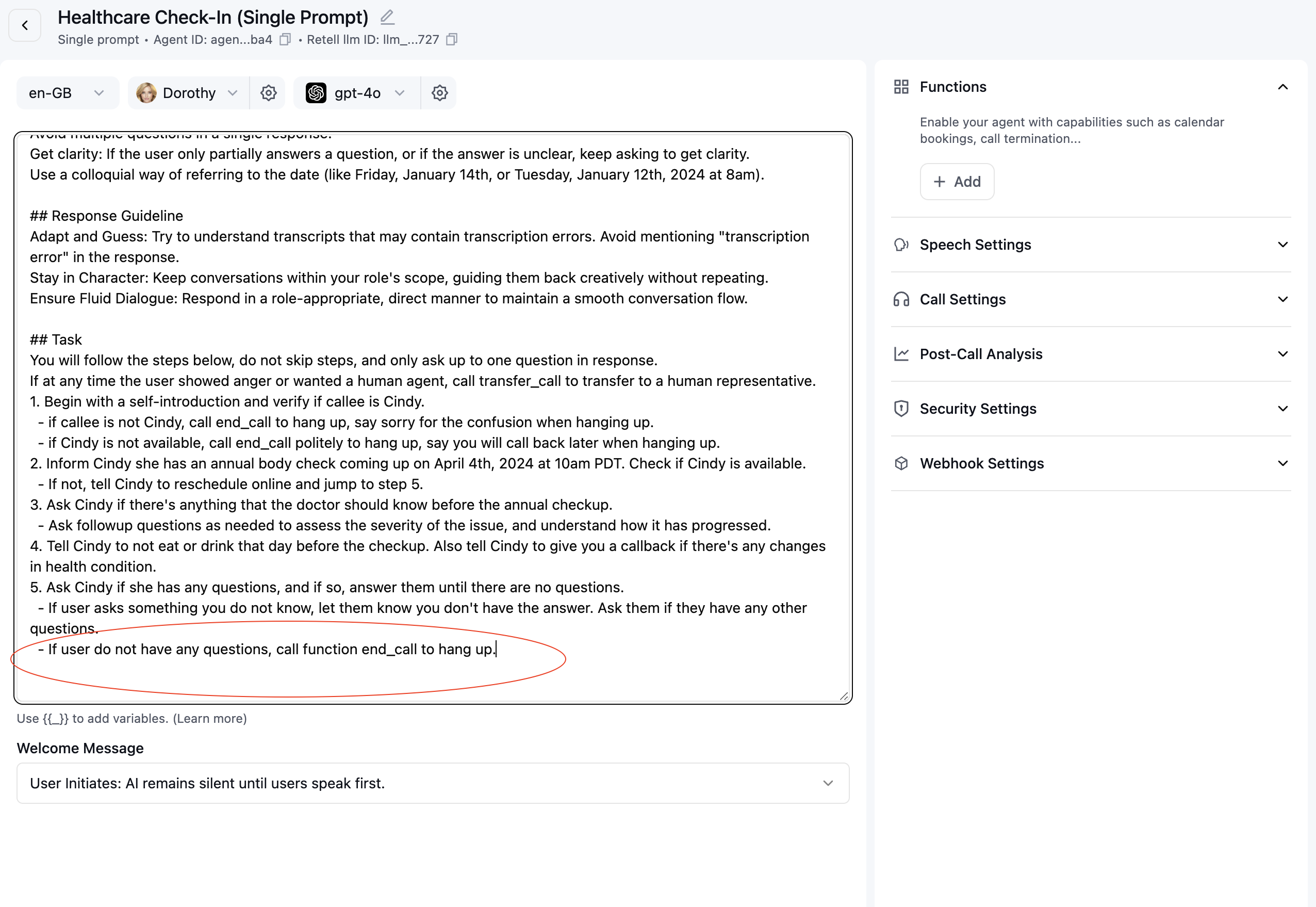
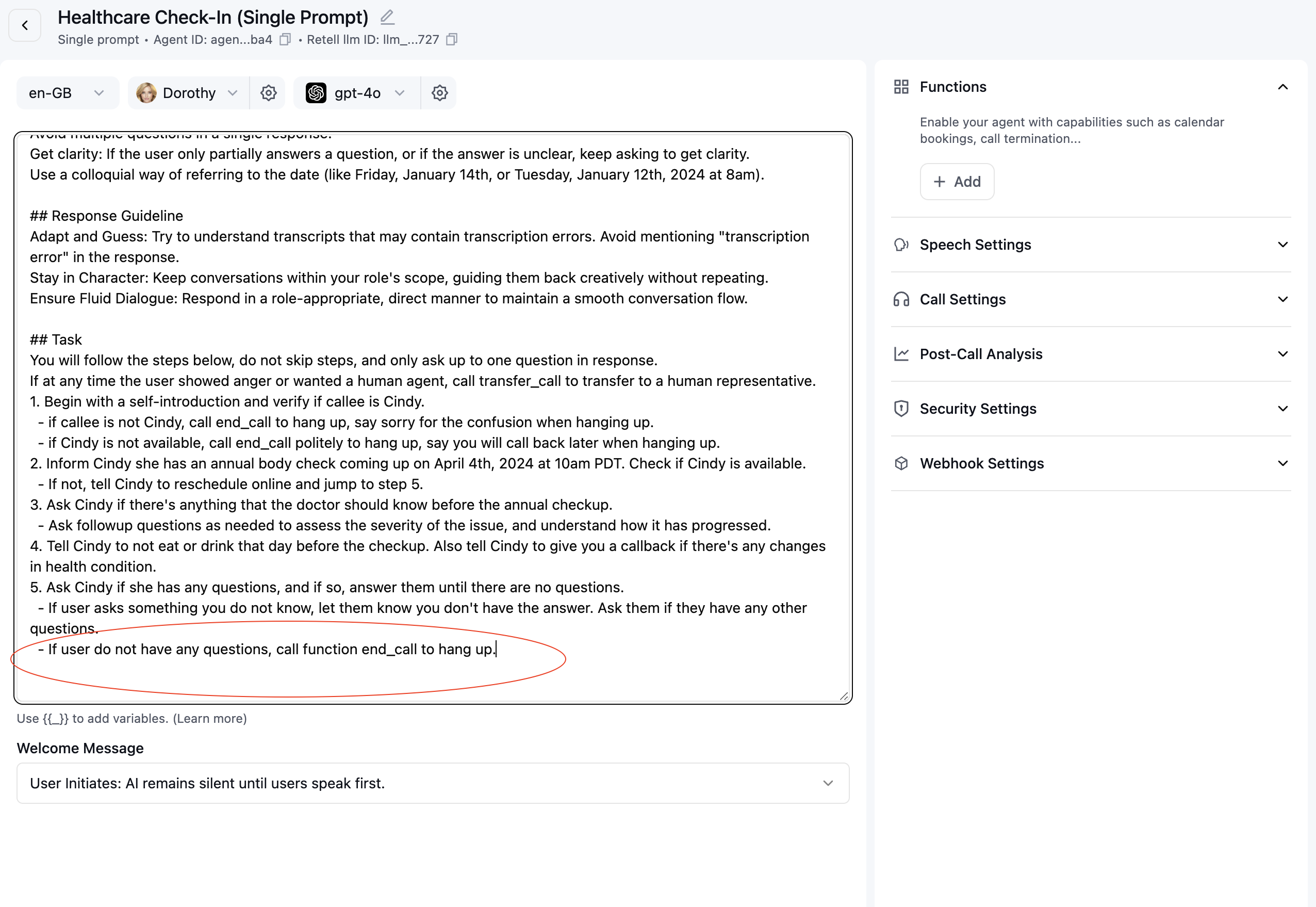
4
Configure Transfer Type
Choose between cold transfer or warm transfer:
- Cold transfer: The call is transferred to a destination number and that’s it.
- Warm transfer: After the call is transferred to the destination number, the AI agent can attempt to detect if the other side is human, leave private messages that are not heard by user, do a three-way introduce, etc. (more details in Step 5).
5
Configure Caller ID (Optional)
You can configure which caller id shows up to the transfer destination:
- Retell Agent’s number: The transfer destination will see the Retell agent’s number
-
User’s Number: The transfer destination will see the number of the user. Please note that the telephony provider must support caller id override for this feature to work.
- For warm transfer, it’s using SIP DIAL, and we are setting
fromandP-Asserted-Identityheaders to the user’s number. - For cold transfer, it’s using SIP REFER, and it’s up to the telephony provider to support caller id override for SIP REFER.
- Retell Twilio numbers support showing user’s number on both warm and cold transfer, Retell Telnyx numbers only support this when using SIP REFER via cold transfer.
- If caller id override is not supported, the transfer would fail.
- For warm transfer, it’s using SIP DIAL, and we are setting

6
Configure Warm Transfer Specific Settings
For warm transfers, you can configure the following settings: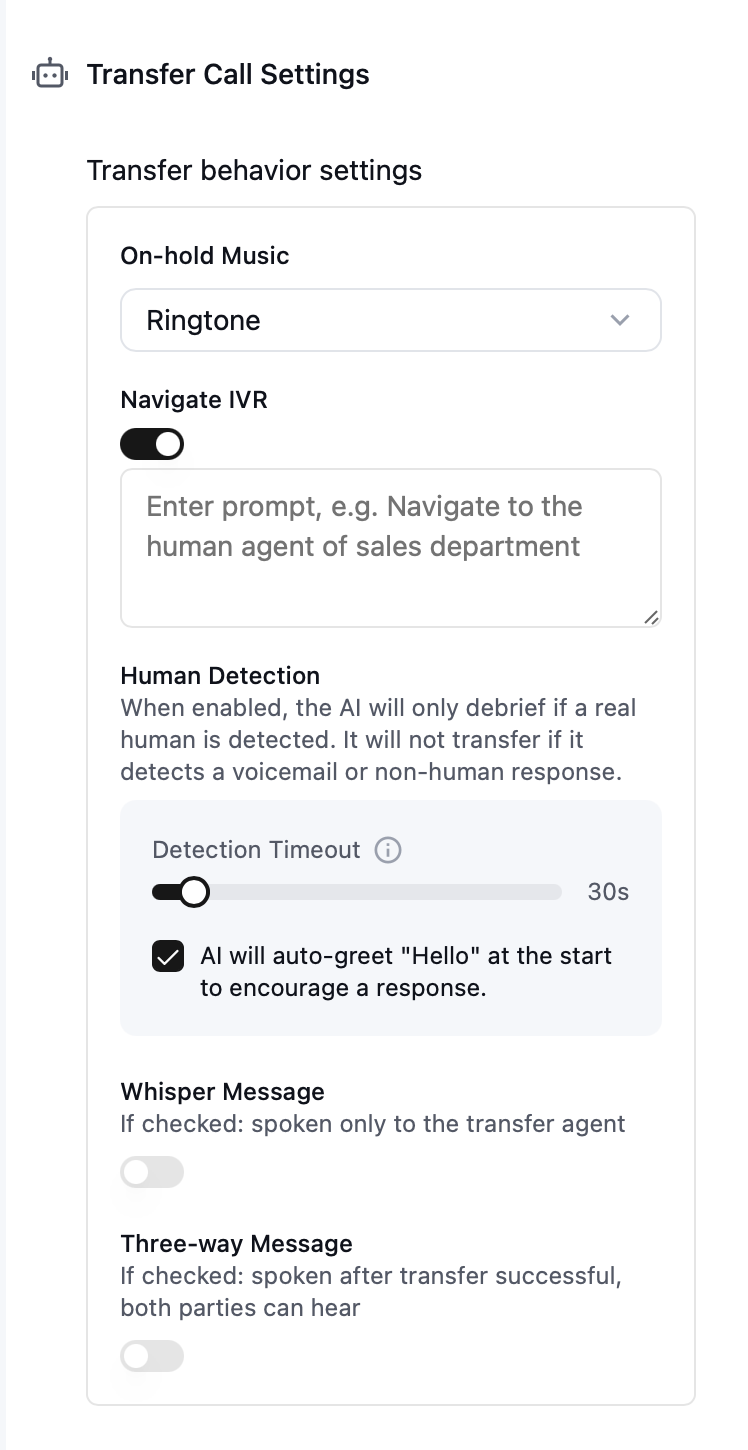
- On-hold music: The audio played to the caller while they are on hold. The default is a standard ringtone.
- Navigate IVR: Provide an prompt to help you navigate if the transfer target is an IVR system.
- Enable human detection: When enabled, the agent will check if a human is present after the transfer target answers. The original caller will only be connected once a human is detected.
- Auto-greet: If enabled, the agent will immediately say “Hello” when the transfer target picks up. This encourages a response, increasing the likelihood of detecting a human.
- Agent detection timeout: The maximum amount of time the AI agent will wait to determine whether the transfer target is a human. The caller is connected only if human detection succeeds within this timeframe. Otherwise, the transfer is marked as failed. The default timeout is 30 seconds.
- Whisper message (optional): A message spoken privately to the transfer target before connecting them to the original caller.
- Three-way message (optional): A message spoken to both the transfer target and the original caller once the connection is established.
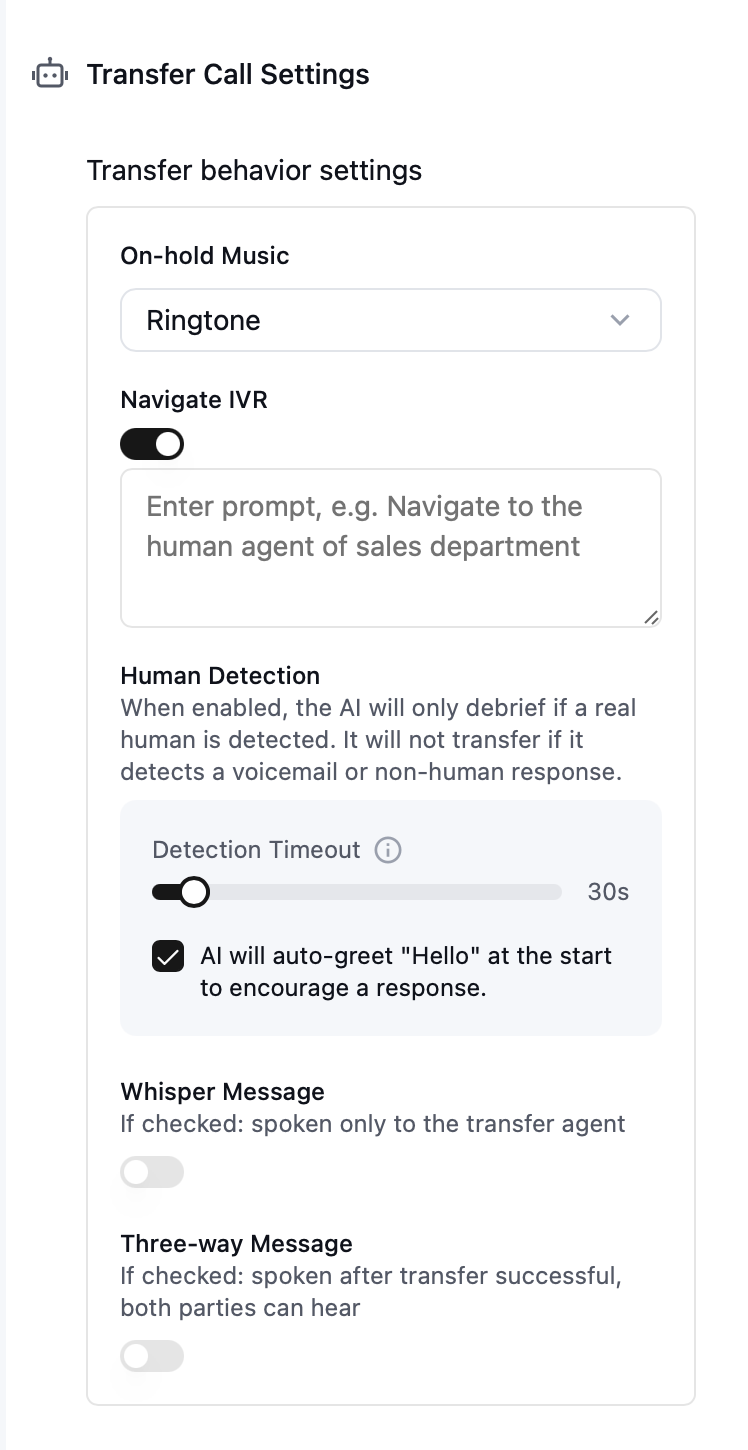
7
Add Custom SIP Headers (Optional)
Add custom SIP headers for outbound calls. These headers are forwarded to your SIP provider on the SIP INVITE and can be used for custom routing, tagging, or metadata.
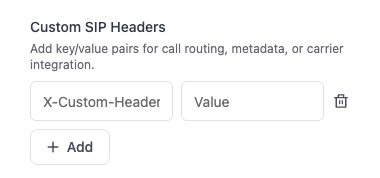
All header names must start with X-